| Google Business Profile Manager is a free tool that helps you control how your business appears on Google Search and Maps. It lets you add important details like your hours, website, phone number, and location. This makes it easier for customers to find and connect with your business online. | 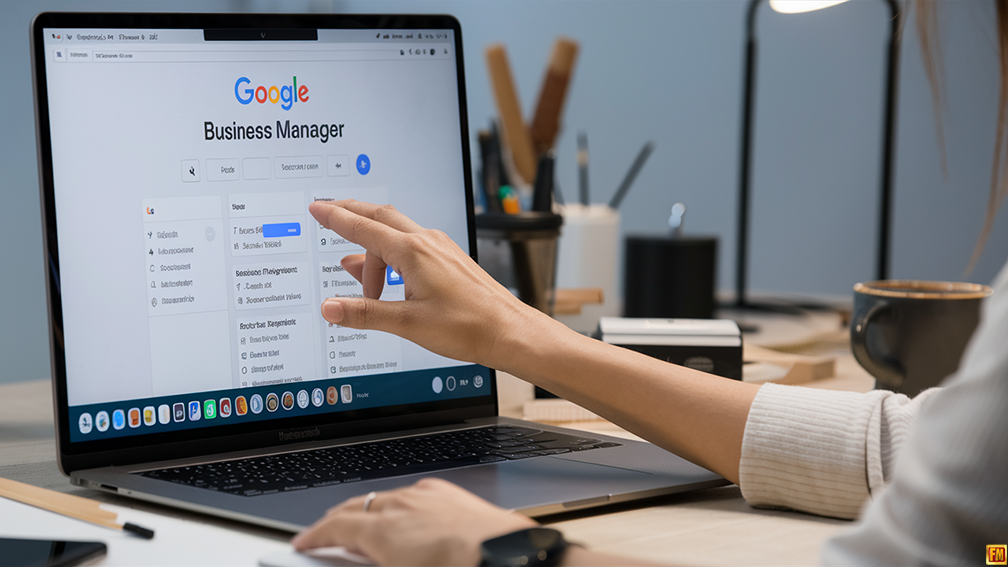 |
Key Takeaways
- Google Business Profile Manager is free and helps you control your online presence
- You can add business details, photos, and interact with customers through the tool
- The profile makes your business more visible on Google Search and Maps
Keep Reading to learn more!
You can use Google Business Profile Manager to keep your information up-to-date and interact with customers. It’s simple to use and helps you stand out on Google. By creating a profile, you can reach more potential customers who are searching for businesses like yours.
With this tool, you can manage your online presence directly from Google Search or Maps. You can add photos, respond to reviews, and even message customers. It’s a powerful way to boost your visibility and attract new business.
Overview of Google Business Profile Manager
Google Business Profile Manager is a tool that helps you control your business’s online presence. It lets you manage how your company appears on Google Search and Maps.
With this tool, you can edit key details about your business. This includes your address, phone number, and hours. You can also add photos and respond to customer reviews.
The manager gives you a central place to handle multiple Google apps. You can access Google Ads, Shopify, and PayPal from one dashboard. This makes it easier to run your online operations.
You have control over what information you share. The manager lets you decide how much data to give to different apps and services.
For businesses with more than one location, the tool is very helpful. You can manage multiple profiles from a single account. This saves time and keeps your info consistent across locations.
The manager also provides insights about your business profile. You can see how many people view your listing and what actions they take. This data helps you improve your online presence.
To use the manager, simply go to your Business Profile on Google Search or Maps. From there, you can make changes and updates as needed.
Setting Up a Google Business Profile
Setting up a Google Business Profile is easy and free. It helps your business show up in Google Search and Maps. You’ll create a profile, verify your business, and add key details.
Creating a New Profile
Go to the Google Business Profile website to start. Click “Manage now” and enter your business name. If it’s not listed, choose “Add your business to Google.” Pick your business category and add your location. For service areas, enter the places you serve. Add your phone number and website. This info helps customers find and contact you.
Google may ask if you want to get free marketing materials or set up a website. You can skip these steps if you don’t need them right now.
Verifying Your Business
Google needs to check that you own or run the business. They’ll send a postcard to your address with a code. Enter this code online when you get it. It may take a few days to arrive. Some businesses can verify by phone or email instead. Google might also let you verify instantly in some cases.
Verification proves your business is real. It lets you edit your profile and respond to reviews. Your business will show up more often in search results after you verify.
Optimizing Profile Information
Add photos of your business, products, or services. Use clear, high-quality images. Write a short description of what you do. List your hours, including special holiday times. Add attributes that describe your business, like “wheelchair accessible” or “free Wi-Fi.”
Keep your info up to date. Google lets customers know if your profile was recently edited. This shows you’re active and care about giving correct info. Use posts to share news, offers, or events. Respond to reviews to show you value customer feedback.
Check your profile often to make sure all details are correct. You can edit your info anytime through Google Search or the Google My Business app.
Best Practices for Profile Management
Keep your Google Business Profile up-to-date. Make sure your business name, address, and phone number are correct. Update your hours regularly, especially for holidays or special events.
Add high-quality photos of your business. Include pictures of your products, services, and team members. Fresh images can grab attention and show what makes your business unique.
Respond to customer reviews promptly. Thank people for positive feedback. Address negative comments politely and offer solutions when possible.
Use the Q&A feature to answer common questions. This saves time and helps potential customers find information quickly.
Post updates about your business often. Share news, special offers, or events to keep your profile active and engaging.
Make sure your business category is accurate. This helps Google show your profile for relevant searches.
Add your products or services to your profile. This gives customers a clear idea of what you offer.
Use keywords naturally in your business description. This can improve your visibility in search results.
Check your profile insights regularly. Use this data to see how customers find and interact with your business online.
Consider using Google Posts to share timely updates. These can highlight current promotions or important announcements.
Troubleshooting Common Issues
Google Business Profile Manager can sometimes be tricky to use. Here are solutions to a few common problems you might run into.
Profile Verification Problems
Verifying your business profile is crucial. If you’re having trouble, check your email for verification instructions. Google sends these to the email linked to your account.
Can’t find the email? Look in your spam folder. If it’s not there, try requesting a new verification code.
For some businesses, Google may ask for extra proof. This could mean sending in documents like a business license or tax forms. Follow their instructions carefully to speed up the process.
Incorrect Business Information
Keeping your info up-to-date is key. To fix wrong details, log into your account and click “Info” on the menu. You can edit things like your address, phone number, and hours there.
After making changes, Google will review them. This can take a few days. Be patient and check back to make sure the updates show up.
If you move, you’ll need to update your address. Google will send a postcard to your new location with a code. Enter this code to confirm the change.
Handling Negative Reviews
Bad reviews can hurt, but don’t panic. Respond calmly and professionally to all reviews, good or bad.
Thank the reviewer for their feedback. Address their concerns and offer to make things right. This shows other customers you care about service.
If a review violates Google’s policies, you can flag it for removal. Look for the flag icon next to the review. Google will check it out.
Remember, you can’t remove reviews just because you don’t like them. Focus on providing great service to earn more positive reviews over time.