| Creating a Google Business Profile without a physical address is easier than you might think. Many businesses operate remotely or provide services at customer locations, making a traditional storefront unnecessary. You can set up a Google Business Profile for your company even if you don’t have a brick and mortar location. | 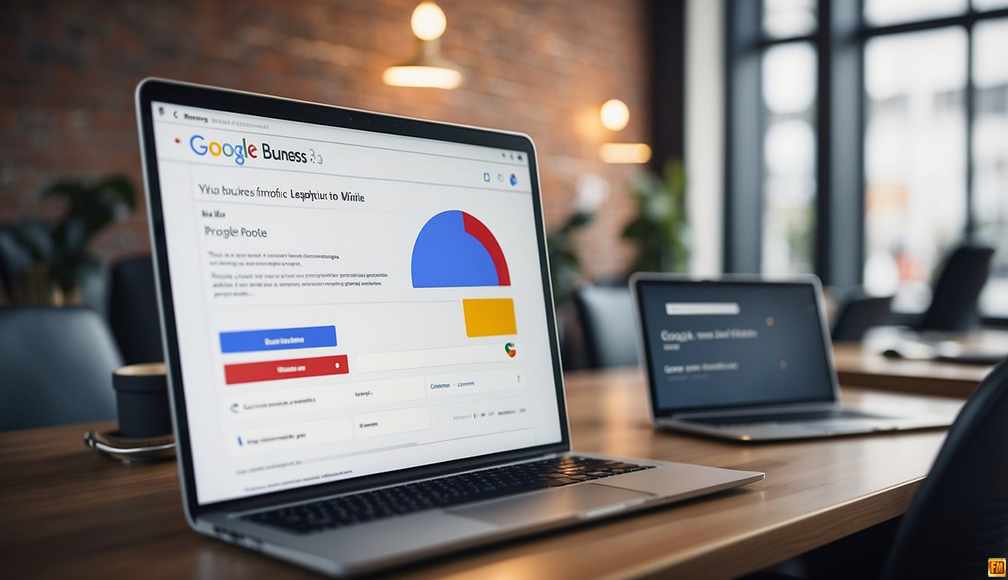 |
Key Takeaways
- You can create a Google Business Profile without a physical address
- Specify your service areas instead of a street address
- Add photos and engage with reviews to boost your online presence
Keep Reading to learn more!
To get started, visit the Google Business Profile website and click “Manage now.” Enter your business name and choose your business type. When asked for an address, select the option to indicate that you don’t have a physical location customers can visit. You’ll then be able to specify the areas you serve instead.
Remember to provide accurate contact information and details about your services. Add photos and respond to customer reviews to make your profile more appealing and trustworthy. This will help potential customers find and connect with your business online, regardless of where you’re physically located.
Understanding Google Business Profiles
Google Business Profiles help businesses get found online. They show key info about a company on Google Search and Maps. These free listings boost visibility and connect you with customers.
Definition and Purpose
A Google Business Profile is a free online listing for your company. It shows up when people search for your business or related services on Google. Your profile includes important details like your name, address, phone number, hours, and website. You can also add photos, posts, and respond to reviews. The main goal is to help customers find and learn about your business easily.
Importance for Online Presence
Your Google Business Profile is crucial for being visible online. It helps you show up in local search results and on Google Maps. This makes it easier for nearby customers to find you. A complete profile can improve your ranking in search results. It also lets you share updates and interact with customers. You can post special offers, answer questions, and respond to reviews. This builds trust and helps you stand out from competitors.
Setting Up Your Profile Without a Physical Address
Creating a Google Business Profile without a physical address is simple. You can showcase your services and reach customers online even if you don’t have a storefront.
Starting the Process
Go to the Google Business Profile website and click “Manage now.” Sign in with your Google account or make a new one. Type in your business name when asked. Pick “Service business” as your business type. This option works best for companies without a physical location.
Don’t fill in the address field. Instead, check the box that says you serve customers outside your business. This keeps your home address private if you work from there.
Choosing the Right Business Category
Pick a category that fits your business. Be specific. If you’re a plumber, don’t just choose “Home Services.” Select “Plumber” instead. You can add more categories later if needed.
The right category helps customers find you when they search for your services. It also affects what info Google asks for and shows on your profile.
Service Areas Over Physical Locations
Add your service areas. These are the places where you work or deliver to. You can list cities, states, or zip codes. Add as many as you need to cover your work area.
Google will show your business to people searching in these areas. This helps you reach the right customers without sharing your address.
Remember to set your business hours. Even without a physical shop, customers like knowing when you’re available.
Creating a Compelling Business Listing
A strong Google Business Profile can boost your online visibility and attract more customers. Focus on key details that showcase your business’s unique value.
Optimizing Your Business Name
Choose a clear, accurate name for your Google Business Profile. Use your official business name without extra keywords or location info. This helps customers find you easily and builds trust. Keep it simple and match the name on your website and other online listings.
Make sure your name follows Google’s rules. Don’t add unnecessary words or try to game the system. A clean, professional name works best for local SEO and customer recognition.
Crafting an Effective Business Description
Write a crisp, informative description of your business. Start with the most important details about what you do and who you serve. Use simple language and avoid jargon.
Include your main products or services, unique selling points, and any special offers. Keep it around 250 characters for the best impact. Use keywords naturally to help with SEO, but don’t overdo it.
End with a clear call to action. Tell customers how to reach you or what to do next.
Highlighting Products and Services
List your key products and services clearly. Use specific names and brief descriptions. This helps customers understand what you offer at a glance.
Add prices if they’re stable. Include photos of your products or work examples. Quality images can greatly boost interest in your business.
Update your listings regularly. Add new items, remove outdated ones, and refresh descriptions. This keeps your profile current and shows Google you’re active.
Providing Contact and Location Information
Creating a Google Business Profile without a physical address requires careful attention to contact details and location information. This ensures customers can reach you and understand your service area.
Mailing Address vs. Physical Address
When setting up your profile, use a mailing address instead of a physical address. This can be a P.O. box or a virtual office address. Google allows this for businesses that don’t serve customers at a specific location.
Don’t list your home address if you run a home based business. This protects your privacy and keeps your personal space separate from your work.
Remember to mark your business as serving customers at their location. This tells Google you’re a mobile or service area business.
Contact Details for Customer Reach
Add a phone number that customers can call during business hours. Make sure it’s a number you check regularly.
Include an email address for inquiries. Use a professional email tied to your business name if possible.
Consider adding a website link. This gives customers more ways to learn about your services.
If you use messaging apps for business, add those contact options too. Some customers prefer texting or chat.
Setting Business Hours
List your regular business hours on your profile. This helps customers know when they can reach you.
If you offer 24/7 service, make sure to indicate that clearly.
For seasonal businesses, update your hours as needed. Google lets you set special hours for holidays or events.
Be honest about your availability. It’s better to under promise and over deliver than to disappoint customers.
Remember to check and update your hours regularly. Incorrect information can frustrate potential clients.
Leveraging Visuals for Enhanced Attraction
Eye catching visuals can make your Google Business Profile stand out. Good photos and videos grab attention and show off what you offer.
Uploading High Quality Photos
Add clear, bright photos of your products or services. Include pictures of your team at work if you don’t have a physical location. Show the results of your work, like before and after shots.
Use a good camera or smartphone to take sharp images. Make sure there’s plenty of light. Edit photos to look their best before uploading.
Add at least 5 to 10 photos to start. Mix up the types of images you use. Product shots, team photos, and work samples all help tell your story.
Update your photos often. Fresh images keep your profile looking current and active.
Incorporating Video Content
Short videos can bring your business to life on your profile. Create a quick tour of your service area or showcase your online store.
Keep videos under 30 seconds for the best impact. Focus on one key message or product in each video.
Use good lighting and a steady camera. Add captions to your videos so people can watch without sound.
Post how to videos or product demos to show your expertise. Customer testimonials in video form can build trust.
Mix photo and video content for a dynamic profile. This variety helps keep visitors engaged and interested in your business.
Enhancing Engagement and Credibility
Getting reviews and posting updates can boost your Google Business Profile. These actions help you connect with customers and build trust.
Encouraging Google Reviews
Ask happy clients to leave reviews on your profile. Send a follow up email after providing your service with a link to your review page. Make it easy for them to share their thoughts.
Respond to all reviews, good or bad. Thank reviewers for positive feedback. Address concerns in negative reviews politely. This shows you value customer input.
Consider offering a small incentive for leaving a review, like a discount on future services. But don’t ask for only positive reviews that’s against Google’s rules.
Regular Updates and Posts
Share news about your business often. Post photos of your work, if possible. Announce new services or special offers. This keeps your profile fresh and interesting.
Use Google’s post feature to highlight key info. Create events for online workshops or webinars. Share articles related to your field to show your expertise.
Aim to post at least once a week. Mix up your content to keep followers engaged. Use eye catching images to grab attention. Keep your posts short and clear.
Completing Verification and Publication
Verifying your Google Business Profile is a key step to make it visible online. This process confirms you own the business and lets you start showing up in search results.
Verification Methods
You have a few ways to verify your Google Business Profile without an address. Phone or text verification is often the quickest option. Google will call or text you with a 5 digit code. Enter this code in your account to finish verifying.
If phone verification isn’t available, you may need to use postcard verification. Google will mail a postcard to a trusted address you provide. This could be a P.O. box or a friend’s address. The postcard has a code you’ll enter online to verify your profile.
Some businesses may be able to verify instantly online. This depends on your business type and info. Check if this option is available when you set up your profile.
Going Live with Your Google Business Profile
After verification, your profile will go live on Google Search and Maps. Make sure all your info is correct before this happens. Double check your business name, category, and contact details.
Add photos to make your profile stand out. Choose clear images that show what your business does. You can add your logo, product photos, or team pictures.
Start asking customers for reviews. Good reviews help your profile show up more in searches. Respond to all reviews, both good and bad, to show you care about customer feedback.
Keep your profile updated. Add posts about sales, events, or new products. Fresh content helps you stay visible in search results. You can do this through the Google Business Profile website or mobile app.
Maintaining Your Profile for Ongoing Success
A well maintained Google Business Profile helps you stay visible and connect with customers. Regular updates and engagement are key to making the most of your profile.
Updating Profile Details Regularly
Keep your profile fresh by updating it often. Check your business hours, contact info, and services at least once a month. Add new photos of your work or products to show what you offer. Post updates about sales, events, or new services to keep customers informed.
Make sure your business description is clear and up to date. Use keywords that describe your business to help people find you in searches. If you add new services or change your focus, update this info right away.
Responding to Reviews and Engaging with Customers
Always reply to customer reviews, both good and bad. Thank people for positive feedback. For negative reviews, stay calm and offer to fix any problems. This shows you care about customer service.
Use the Q&A section to answer common questions about your business. This saves time and helps new customers learn about you. You can also post updates or offer special deals to keep people interested in your business.
Engage with customers who message you through your profile. Quick responses show that you’re attentive and ready to help. This can lead to more business and better ratings.