| Are you considering deleting your Google Business Profile, but unsure if it’s possible or how to do it? You may have closed your business, or maybe you’ve acquired another and need to clean everything up. Yes, you can delete your Google Business Profile, and the process is straightforward. | 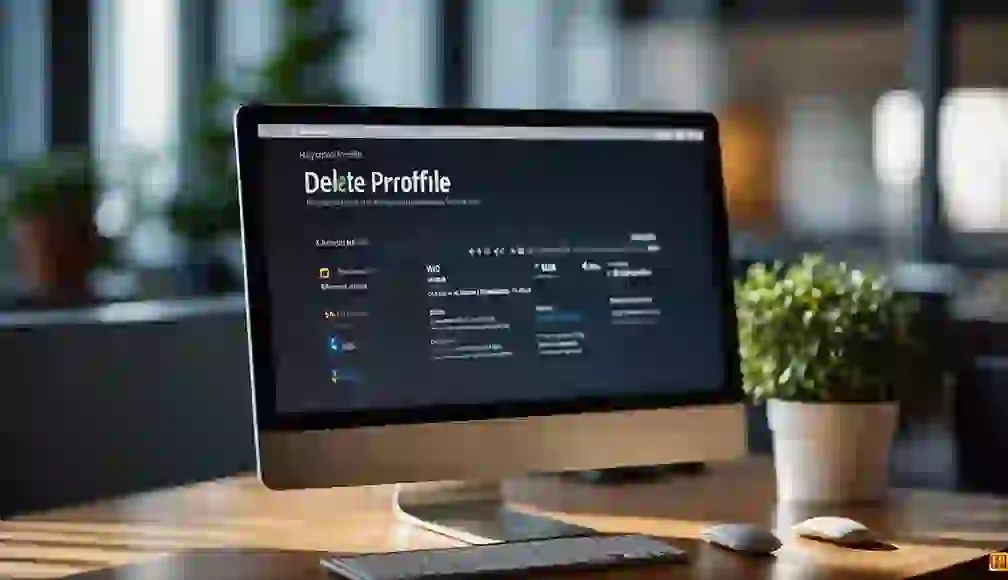 |
Key Takeaways
- You can delete your Google Business Profile.
- The process involves removing content and managers.
- Consider the consequences before finalizing the deletion.
Keep Reading to learn more!
Simply follow the steps to remove your profile content and managers, and confirm the deletion. Remember, this action is permanent, so it’s crucial to ensure this is the right step for you. Whether you’re going out of business or reorganizing, understanding how to manage your Google Business Profile can be essential.
Deleting your profile can help in managing your online presence effectively and prevent any outdated information from confusing potential customers. Make sure to explore all the options and understand the implications before making a final decision.
Understanding Google Business Profiles
Google Business Profiles help businesses manage their online presence across Google, including Search and Maps. By creating a profile, you ensure that customers can find and interact with your business easily.
With a Business Profile, you can display important information such as your address, phone number, and hours of operation. You can also post updates, respond to customer reviews, and share photos.
Features of Google Business Profiles:
- Contact Information: Display your business’s address, phone number, and website link.
- Customer Reviews: Respond to customer feedback and build trust.
- Photos: Share images to showcase your products, services, or location.
- Updates: Post news, offers, and events to keep customers informed.
- Insights: Access data on how customers find and interact with your profile.
Creating a profile is free but requires a Google account. To start, navigate to the Google Business Profile website and follow the steps to set up your information. Verification is often needed, which may involve receiving a postcard at your business address.
Managing a Google Business Profile helps you stay engaged with customers and improve your online visibility. You can make edits anytime, ensuring your information remains current and relevant.
Eligibility for Deleting a Google Business Profile
To delete a Google Business Profile, you must be an owner or primary owner of the profile.
You can also request removal if you don’t manage the business but see incorrect information. Follow the steps on Google Maps to suggest an edit. In this case, you need to sign in with a Google account first.
Make sure your business meets Google’s guidelines:
- Your business must make in-person contact with customers during its stated hours.
- Exceptions include: ATMs, video-rental kiosks, and express mail drop boxes, but you must provide customer support contact information.
Steps for Owners
- Go to your Google Business Profile.
- Click on the three dots in the upper right corner.
- Select Business Profile Settings.
- Click Remove Business Profile.
- Confirm your choice by clicking Remove again.
This process permanently deletes your profile. Once deleted, you cannot restore it, and it will no longer appear on Google.
Remember that only owners and primary owners have the authority to remove the profile content and managers. Make sure you’re logged into the correct Google account associated with the business.
Reasons for Deleting a Google Business Profile
Business Closure: If your business has closed permanently, removing the profile prevents potential customers from being misled. It also helps to keep Google Maps and other services up-to-date.
Inaccurate Information: Sometimes, incorrect business profiles are created. If the profile contains incorrect or outdated information, it is better to remove it.
Duplicate Listings: Multiple listings for the same business can confuse customers. Deleting duplicate profiles helps to streamline and clarify your business’s online presence.
Unauthorized Profiles: If someone else created a profile for your business without permission, you can delete it to regain control over your brand’s representation.
Irrelevance: Your business might no longer offer certain services or products. Deleting an irrelevant profile ensures that your online presence reflects what you currently provide.
Fake Profiles: There are instances where fake profiles appear, either from competitors or malicious users. Removing these helps maintain your business’s online integrity.
Rebranding: When a business undergoes significant changes, like name or ownership, deleting the old profile may be necessary to prevent confusion and maintain consistent branding.
Here’s a quick summary of some of the top reasons for deleting a Google Business Profile:
| Reason | Description |
|---|---|
| Business Closure | Permanently closed business. |
| Inaccurate Information | Outdated or incorrect details. |
| Duplicate Listings | Multiple profiles for the same business. |
| Unauthorized Profiles | Profiles created without permission. |
| Irrelevance | No longer offers shown services or products. |
| Fake Profiles | Malicious or competitor-created profiles. |
| Rebranding | Significant changes in business identity. |
Steps to Delete Your Google Business Profile
Deleting a Google Business Profile involves a few precise steps. These include signing in to your Google My Business account, navigating to the correct profile, and requesting the deletion.
Sign In to Google My Business
First, make sure you’re signed in to your Google My Business account. Use the same email and password you used when creating the profile.
Open your browser and navigate to the Google My Business homepage. Click on the “Sign In” button at the top right corner, and enter your login details. Once signed in, you will see your business profiles listed on the dashboard.
Navigate to the Profile
After signing in, locate the specific business profile you want to delete. If you have multiple profiles, be careful to select the correct one.
Click on the profile to open its detailed view. On the upper right corner, click the three-dot menu (More). From the dropdown menu, select Business Profile settings. This will reveal an option to remove the business profile.
Request Profile Deletion
In the Business Profile settings, find the option to remove your profile. Click on Remove Business Profile.
You’ll be prompted to confirm that you want to delete the profile. Follow the prompts, making sure to read each step carefully. You may need to confirm the action a few times. Once done, the profile removal process will begin, and your profile will be permanently deleted from Google. Note that it may take a few days for the changes to reflect across Google’s services.
Consequences of Deleting Your Google Business Profile
When you delete your Google Business Profile, it can have significant effects on your online presence.
First, all reviews associated with your business will be permanently removed. This means positive reviews, which help attract customers, will also be lost.
Next, your business will no longer show up on Google Maps or Google Search. This can make it harder for potential customers to find you.
Deleting your profile might also cause confusion. Customers trying to find your business online may think you are permanently closed.
Remember, you will lose access to Google My Business insights. These insights provide valuable data about customer interactions, such as search queries and direction requests.
If you ever want to restore the profile, you will need to create a new one from scratch.
Consider temporary closure if you are unsure about deleting permanently, as it offers more flexibility.
In summary:
- Permanent loss of reviews
- Removal from Google Maps and Search
- Potential customer confusion
- Loss of business insights
- Difficulty in restoring the profile
Recovering a Deleted Google Business Profile
If you accidentally delete your Google Business Profile, it’s crucial to act quickly.
First, sign in to the Google account linked to your business profile. This needs to be the same account you used to manage the profile.
Go to the Google Business Profile Manager. If you cannot find your profile, check the Trash or Recycle Bin under the settings.
Next, look for your deleted profile. If it’s there, select it and hit the Restore button. If it’s not showing, you might need to contact Google support.
Provide the Business Profile ID if asked by support. This ID is crucial, and you can find it in old emails or saved files related to your Google Business Profile.
Follow any additional instructions from Google support to fully recover your profile.
Keep an eye on your email for updates from Google. They may need more information from you during the recovery process.
Recovery might takes several hours or even a day, so be prepared to wait.
To avoid this in the future, always double-check before deleting any information from your profile.
Alternatives to Deleting Your Google Business Profile
If your Google Business Profile isn’t working out, consider these options before deleting it.
1. Address Negative Reviews
Negative reviews can harm your business reputation. Respond professionally to each review. Acknowledge the customer’s experience and offer solutions. This shows customers you care about their feedback.
2. Update Incorrect Information
Ensure all information on your profile is correct. This includes your business name, address, phone number, and hours of operation. Correcting inaccuracies can improve your online presence.
3. Mark as Temporarily Closed
If your business is closed for a short period, mark it as temporarily closed instead of deleting the profile. This avoids losing valuable online presence and search engine rankings.
4. Utilize Business Attributes
Highlight special features like wheelchair accessibility, free Wi-Fi, or pet-friendly facilities. These attributes can draw more customers to your business.
5. Improve Your Profile Content
Enhance your profile with high-quality photos, posts, and updates. Share news, special offers, or upcoming events. Engaging content keeps your profile vibrant and appealing.
6. Check and Modify Categories
Ensure your business is listed under the correct categories. This helps potential customers find you more easily during searches.
7. Use The “Suggest an Edit” Feature
If you see incorrect details about your business, use the “Suggest an Edit” feature on Google Maps to make necessary changes.
Taking these steps can help improve your profile and avoid the need to delete it altogether.
Help and Support for Google Business Profile Issues
If you face issues with your Google Business Profile, several support resources are available to assist you. The Google Business Profile Help Center offers a range of guides and tutorials.
For specific problems, check the FAQ section. It’s often the fastest way to find solutions to common concerns.
To get personalized help, sign in to your Google account and access the support options. You can use tools like Suggest an Edit to propose changes to your profile.
For more complex issues, you may need to contact Google support directly. This can be done through the Google Help Center or by using social media channels to reach their support team.
If your goal is to close or remove your business profile, follow these steps:
- Sign in to your Google account.
- Go to Google Maps.
- Find your business on the map.
- Click Suggest an Edit.
- Choose Close or Remove.
By following the listed steps, you can usually address most issues with your Google Business Profile efficiently. Always ensure you are logged in with the correct account to avoid any confusion.