| Photos play a big role in how people see your business online. Google Business Profiles let you show off your place with pictures. You can add photos that show what your business looks like inside and out. This helps people get a feel for your place before they visit. |
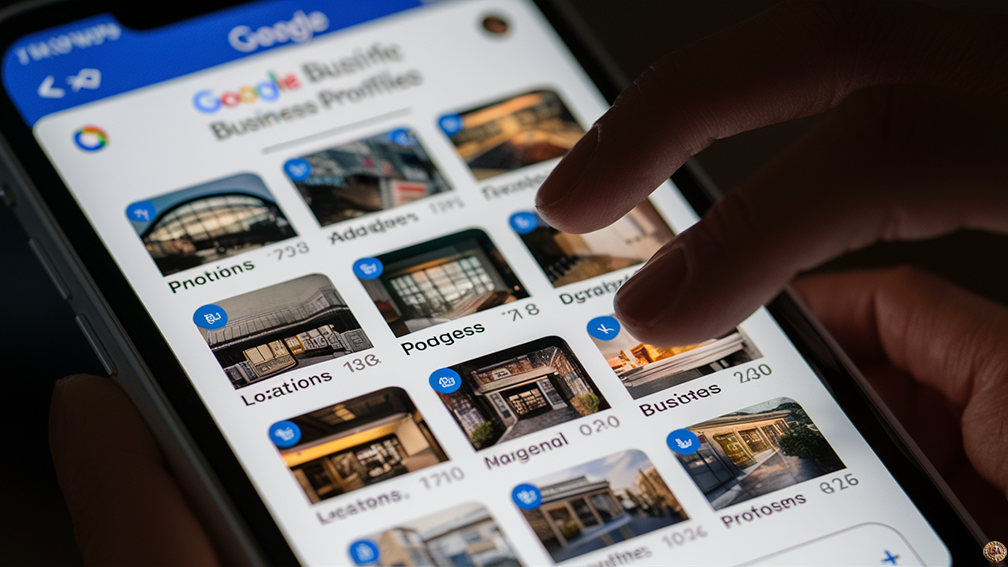 |
Key Takeaways
- Photos on Google Business Profiles create a strong first impression
- You can easily add, remove, and manage photos of your business
- Regular updates to your photos keep your profile fresh and engaging
Adding the right photos to your Google Business Profile can make more people want to visit you. You can put up photos of your building, your products, or your team at work. These pictures help tell your business story and make people trust you more.
Google gives you tools to manage your photos easily. You can add new ones, take down old ones, and pick which photo shows up first. It’s a good idea to check your photos often and keep them fresh. This way, people always see an up to date picture of your business.
Selecting the Right Photos for Your Profile
Choosing the best images for your Google Business Profile can make a big difference. Good photos show customers what your business is like and what you offer. Let’s look at some key types of photos to include.
Showcasing Your Business with Cover Photos
Your cover photo is the first image people see. Pick one that captures what’s special about your business. A clear, high quality photo of your storefront or main product works well. Make sure it’s eye catching and fits the space without getting cut off.
You can change your cover photo to match seasons or events. This keeps your profile fresh and interesting. Try using a photo of your team during the holidays or a new product launch in spring.
Utilizing High Quality Images and Logos
Use sharp, well lit photos for all your images. Blurry or dark pictures can turn customers away. Your logo should be clear and easy to see, even as a small icon.
Take photos in good lighting. Natural light often works best. If you’re inside, use bright, even lighting. Avoid shadows on faces or products.
Clean, simple backgrounds help your subject stand out. Remove clutter from shots of your products or workspace.
Adding Interior and Interior Photos
Show off your space with photos of both the inside and outside. For the exterior, include shots of your storefront, parking area, and any outdoor seating.
Inside, take pictures of your main areas. If you have a restaurant, show the dining room and bar. For a store, capture your displays and checkout area. These help customers know what to expect when they visit.
Add photos at different times of day. This gives a full picture of your business from morning to night.
Presenting Your Team and Products
People like to see who they’ll be working with. Include friendly photos of your staff. Show them helping customers or working on tasks. This builds trust and makes your business feel more personal.
For products, take clear shots that show details. Use different angles to give a complete view. If you offer services, show your team in action. A hair stylist cutting hair or a mechanic fixing a car gives customers a good idea of what you do.
Group similar products together for a nice display. This can show the range of what you offer in one photo.
Uploading and Managing Your Photos
Adding and updating photos on your Google Business Profile helps attract customers. Good photo management shows off your business in the best light.
The Process of Adding New Images
To add new photos, go to your Google Business Profile dashboard. Click the “Photos” tab on the left side. Select “Add photo” and choose the image you want to upload. You can add photos of your storefront, products, or services.
Pick clear, high quality images that show your business well. Include photos from different angles and times of day. This gives customers a full picture of what to expect.
You can also add videos up to 30 seconds long. Videos are great for showing your business in action.
Editing and Optimizing Your Photos
After uploading, you can edit your photos to make them look better. Click on a photo to open it. Use the built in tools to crop, adjust brightness, or add filters.
Make sure your photos are the right size. Google suggests using images that are at least 720 pixels wide by 720 pixels tall. Larger images often look better.
Give your photos good names and descriptions. This helps Google understand what’s in the image. It can also help your photos show up in search results.
Scheduling Regular Updates and Removes
Keep your photos fresh by adding new ones often. Try to add new photos at least once a month. This shows that your business is active and up to date.
Remove old or outdated photos. If you’ve changed your decor or products, take down photos that don’t match anymore. This keeps your profile accurate.
Set a reminder to check your photos every few weeks. Look for any that are low quality or don’t represent your business well. Replace these with better images.
Consider seasonal updates too. Add photos of holiday decorations or summer specials when they’re relevant. Take them down when the season is over.
Leveraging Advanced Features
Google Business Profiles offer powerful tools to make your listing stand out. These features can help you showcase your business in unique ways and attract more customers.
360° Photos to Engage and Showcase
360° photos give potential customers a virtual tour of your business. You can upload these immersive images to your Google Business Profile to show off your space. They work well for restaurants, hotels, and retail stores.
To create 360° photos, use a special camera or your smartphone with a 360° photo app. Make sure the images are clear and well lit. Place the camera in key spots to capture the best views.
Once uploaded, these photos appear in a special section on your profile. Users can click and drag to look around, getting a feel for your business before they visit.
Using AI for Enhanced Photo Selection
AI tools can help you pick the best photos for your profile. These smart systems analyze your images and suggest the most appealing ones.
You can use AI to:
- Sort photos by quality
- Find the most eye catching images
- Choose photos that match your brand style
Some AI tools can even suggest edits to improve your photos. This might include adjusting brightness or cropping for better composition.
By using AI, you save time and ensure your profile looks its best.
Addressing Unique Business Needs
Every business is different, so your photo strategy should be too. Think about what makes your business special and show it off in your photos.
For a bakery, close up shots of fresh pastries can make mouths water. A gym might focus on photos of equipment and happy clients working out.
Consider your target customers. What would they want to see? If you serve families, include photos that show a kid friendly environment.
Don’t forget to update your photos regularly. This keeps your profile fresh and gives repeat visitors something new to see.
Following Google’s Photo Guidelines
Google has specific rules for photos on business profiles. These rules cover image quality and content. Following them helps your profile look professional and attract customers.
Adhering to Resolution and Size Requirements
Google wants clear, high quality photos for business profiles. Use images that are at least 720 pixels wide by 720 pixels tall. This size works well on different screens. JPG and PNG are good file types to use. They keep file sizes small while looking good.
Keep your files under 5MB each. This helps them load quickly. Bigger isn’t always better very large files can slow down your profile. If your photos are too big, use a photo editor to resize them before uploading.
Avoiding Inappropriate Content and Watermarks
Google doesn’t allow some types of photos on business profiles. Don’t use images with violence, hate speech, or adult content. These can get your profile taken down. Avoid photos that might upset or confuse customers.
Don’t put watermarks on your photos. Google sees these as spam. They can make your photos look less professional. Instead, use original photos you’ve taken yourself. If you use stock photos, make sure you have the right to use them. Pick images that show your business in a true and positive way.
Enhancing User Engagement
User engagement is key to a successful Google Business Profile. Active profiles with fresh content attract more customers and boost visibility in search results.
Encouraging User Generated Photos
Ask customers to snap photos at your business. Put up signs or table cards inviting people to share their pics on your profile. Offer a small discount or freebie for those who post photos and tag your business.
Respond to user photos with likes and comments. This shows you value customer input. Thank users for sharing their experiences.
Hold photo contests to spark creativity. Pick weekly winners and feature them on your profile. This gets people excited to participate and share.
Make it easy to upload. Add your Google Maps link to receipts, menus, and email signatures. The simpler it is, the more likely customers will post.
Utilizing Business Profile Posts Effectively
Post updates at least once a week. Share new products, special offers, or behind the-scenes peeks. Fresh content keeps your profile active and interesting.
Use eye catching images in your posts. Bright, clear photos grab attention in search results. Show off your best items or happy customers using your services.
Keep posts short and sweet. Stick to 1 to 2 sentences with a clear call to action. “Try our new lunch special!” or “Book your summer appointment now!”
Mix up your post types. Use offers, events, and updates to keep things varied. This gives followers different reasons to engage with your business.
Time your posts wisely. Schedule them when your customers are most likely to see them. Test different times to find what works best for your audience.
Monitoring and Responding to Photo Related Analytics
Tracking photo performance and customer interactions provides key insights to optimize your Google Business Profile. This data helps you understand what images resonate with potential customers and drive engagement.
Tracking Performance in Local Search Results
Check your photo views regularly in your Google Business Profile dashboard. Look at which images get the most views and clicks. This shows what catches people’s eye. Compare your photo count and quality to nearby competitors. Having more high quality photos can boost your rankings.
Pay attention to changes in your local search rankings after adding new photos. If you see a jump in rankings, it may mean those images are helping. Track how often your photos appear in search results. The more they show up, the more visibility you get.
Keep an eye on clicks, calls, and direction requests. These indicate if your photos are encouraging people to visit your business. If these numbers go up after adding certain types of photos, add more like them.
Gaining Insights from Customer Interactions
Watch for customer photos added to your profile. These show what aspects of your business people find photo worthy. You might spot trends in what customers photograph most often.
Check comments and reviews mentioning your photos. Positive feedback tells you what images make a good impression. Negative comments point to areas for improvement.
Look at how often customers share your photos. Popular shares indicate images that resonate with your audience. Try to figure out why these photos connect so well.
Monitor questions asked about your photos. This reveals what information customers want but can’t see. Use this insight to add more helpful images or captions.
Best Practices for Routine Photo Management
Regular photo updates and strategic arrangement keep your Google Business Profile fresh and appealing. These practices help showcase your business in the best light and attract more customers.
Establishing a Regular Photo Update Routine
Set a weekly or monthly schedule to review and update your photos. Remove any outdated images that no longer represent your business. Add new photos that show recent changes, seasonal offerings, or special events.
Keep your profile current by uploading photos of new products, staff members, or renovations. This keeps customers informed and engaged with your business.
Make sure to include a mix of interior and exterior shots. Capture your business at different times of day to give a complete picture of your operations.
Arranging Photos Strategically
Place your best and most recent photos at the top of your profile. These images will grab attention and make a strong first impression.
Group similar photos together to create a cohesive look. For example, put all product shots in one section and team photos in another.
Use captions to provide context and highlight key features in each photo. This helps customers understand what they’re seeing and why it matters.
Rotate your featured photos regularly to keep your profile looking fresh. This can encourage repeat visits from potential customers who want to see what’s new.