| When businesses merge or get bought out, managing their Google Business Profiles can be tricky. You need to handle these changes carefully to keep your online info correct. Merging duplicate profiles is key to avoid confusing customers and hurting your local search rankings. |
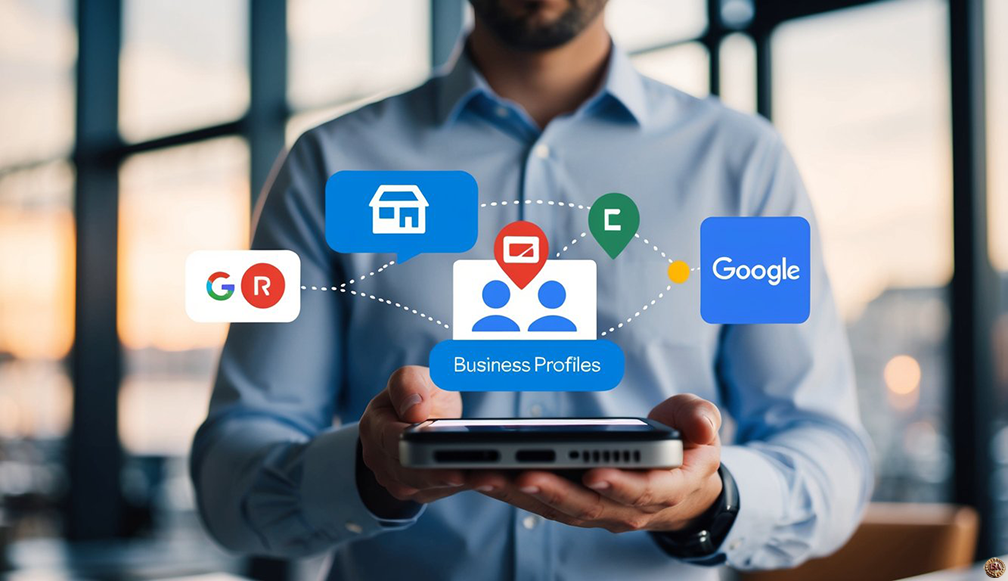 |
Key Takeaways
- Merge duplicate Google Business Profiles to maintain accurate online info
- Update your profile details promptly after mergers or acquisitions
- Keep your business info current to boost local search rankings and customer trust
Google offers ways to fix duplicate profiles. You can suggest edits, report duplicates, or ask Google to merge them. This helps keep your business details accurate and up to date. It’s important to do this right after a merger or acquisition.
Keeping your Google Business Profile current is crucial for local SEO. It helps customers find you easily and trust your business. Make sure to update your contact info, hours, and services quickly after any big changes.
The Impact of Mergers and Acquisitions
Mergers and acquisitions can significantly change how businesses manage their online presence. This affects Google Business Profiles for multiple locations and requires careful handling.
Challenges of Merging Google Business Profiles
When companies merge, they often need to combine their Google Business Profiles. This can be tricky. You might have duplicate listings for the same location. Or profiles with outdated info.
It’s important to update all profiles with the new company name and details. You’ll need to decide which profiles to keep and which to remove. This helps avoid confusing customers.
Make sure to transfer ownership of profiles to the right team members. Update business hours, contact info, and services offered for each location.
How Acquisitions Affect Online Profiles
Acquisitions can lead to big changes in how you manage online profiles. The acquiring company may have different branding or marketing strategies.
You’ll need to update acquired locations’ profiles to match the new brand. This includes logos, colors, and business descriptions. Make sure the transition is smooth for customers searching online.
Consider keeping some elements of the acquired brand if it has strong local recognition. You may want to add phrases like “Now part of [Company Name]” to ease the transition.
Consolidation for Streamlined Management
After a merger or acquisition, you’ll want to streamline how you manage multiple Google Business Profiles. This makes updates and monitoring easier.
Use a single Google account to manage all locations. This gives you a central place to make changes and respond to reviews.
Set up location groups in Google Business Profile Manager. This lets you organize profiles by region, brand, or other categories.
Create templates for common updates. This ensures consistency across all your profiles. It also saves time when making changes to many locations at once.
Managing Duplicate Google Business Profiles
Duplicate Google Business Profiles can confuse customers and hurt your online presence. Fixing this issue helps your business show up correctly in search results and on maps.
Identifying Duplicate Listings
Look for profiles with similar names, addresses, or phone numbers. Check if you have multiple logins for Google Business Profile. Search for your business name and see if more than one listing comes up.
Use Google Maps to spot duplicates. Enter your business name and look for multiple pins in the same area.
Keep an eye out for old listings from previous owners or outdated information. These can create duplicates too.
Resolving Duplicate Profile Issues
To fix duplicates, log into your Google Business Profile account. Find the “Info” tab and scroll to the “Duplicate” section. Click “Merge” to combine listings.
If you can’t merge them yourself, report the issue to Google. Go to the duplicate listing and click “Suggest an edit.” Choose “Remove this place” and explain it’s a duplicate.
For profiles you don’t own, use Google’s “Business Redressal Complaint Form” to report them. Provide proof that you own the real business.
Preventing Future Duplication
Keep your business info up to date across all online platforms. This stops new duplicates from popping up.
Use a single email to manage your Google Business Profile. This makes it easier to spot unauthorized changes.
When you move or change your business name, update your existing profile instead of making a new one.
Train your staff on proper profile management. Make sure only authorized people can edit your listing.
Optimization Strategies for Merged Profiles
After merging Google Business Profiles, it’s vital to optimize the new listing. This helps boost visibility, improve search rankings, and keep info up to date.
Enhancing Visibility and Search Presence
Update your business info right away. Make sure your name, address, and phone number are correct. Add lots of photos to show off your business. Pick a good main photo that grabs attention.
Fill out all sections of your profile. Use keywords people might search for. But don’t stuff them in keep it natural.
Ask happy customers to leave reviews. Respond to all reviews, good and bad. This shows you care about feedback.
Add posts often to keep your profile fresh. Share news, offers, or events. Use eye catching images with each post.
Leveraging GBP Optimization and Insights
Check your insights often. Look at how people find and interact with your listing. Use this info to improve your profile.
See which search terms bring people to your page. Add these words to your business description if they fit.
Look at when people call or visit your website most. Make sure you’re open and ready during these peak times.
Try different types of posts to see what works best. Test various offers or event announcements. Keep what gets the most clicks.
Maintaining Consistency Across Profiles
Keep your info the same everywhere online. This means your website, social media, and other listings.
Use the same business name, address, and phone number on all platforms. This helps Google trust your info.
Make sure your hours are up to date on all sites. If you change them, update everywhere at once.
Use the same photos across platforms when you can. This builds brand recognition. But mix in some unique shots for each site too.
Verification and Ownership of Business Profiles
Getting your Google Business Profile verified and managing ownership is key for online visibility. This process involves proving you run the business and gaining control of how it appears on Google.
The Verification Process
To verify your business, start by claiming your profile on Google Search or Maps. Click “Claim this business” and follow the steps. Google offers several ways to confirm you own the business:
- Postcard: Get a code mailed to your business address
- Phone: Receive a call or text with a verification code
- Email: Get a code sent to your business email
- Video call: Show your business location live to a Google rep
- Utility bill: Upload a recent bill with your business address
Choose the method that works best for you. Once verified, you can edit your profile info and respond to reviews.
Ownership Verification Challenges
Sometimes you may run into issues verifying ownership:
- Another person already verified the profile
- You can’t access the verification methods
- Your business has multiple locations
If someone else verified your profile, you can request access from the current owner. Look for the “Request access” option and fill out the form.
For businesses with 10+ locations, use Business Profile Manager to handle verification in bulk. This tool lets you manage multiple profiles at once.
Transfer of Ownership
When merging or acquiring a business, you’ll need to transfer the Google Business Profile. Steps to transfer ownership:
- Current owner invites you as a manager
- You accept the invitation
- Current owner transfers primary ownership to you
- You accept primary ownership
This process ensures a smooth handover. If the previous owner can’t transfer ownership, contact Google support for help. They may ask for proof of your right to manage the business.
Remember, each profile can have only one verified owner. Make sure to resolve any ownership conflicts quickly to keep your business info up to date on Google.
Maintaining Updated Contact and Operational Details
Keeping your Google Business Profile accurate is key after a merger or acquisition. Current contact info and business details help customers find and connect with you easily.
Updating Addresses and Phone Numbers
When your business moves or changes phone numbers, update your Google Business Profile right away. Go to your profile dashboard and click “Edit profile“. Find the “Address” and “Phone” sections to make changes.
Double check that your new address is correct, including suite numbers if needed. For phone numbers, add any new lines or remove old ones no longer in use.
If you have multiple locations, make sure each profile has the right address and phone number. This prevents customer confusion and missed calls or visits.
Keeping Business Hours and Website URLs Current
Your hours and website are vital info for customers. After a merger, these may change. Update them promptly on your Google Business Profile.
To change hours, go to the “Hours” section in your profile editor. Set new opening and closing times for each day. Add special hours for holidays or events.
For website changes, find the “Website” field and enter your new URL. Make sure it’s the exact address, including “https://” if needed.
Check these details often, especially after big company changes. Correct info helps customers reach you when they need to.
Regularly Refreshing Business Details
Set a schedule to review all your Google Business Profile info. This helps catch any outdated details you might have missed.
Check your business description, services, and products monthly. Update them to reflect any new offerings or changes from the merger.
Look at your photos too. Add new ones that show your current branding and location. Remove old photos that no longer represent your business.
Ask your team to report any info they notice is wrong. This helps you stay on top of updates and keep your profile as accurate as possible.
Advanced Tactics for Local Search Performance
Boosting your local search rankings requires smart strategies. Focus on analyzing competitors, using data to guide decisions, and leveraging social platforms.
Competitor Analysis and Market Position
Look at top ranked local businesses in your area. Check their Google Business Profiles for keywords, photos, and services offered. Note their review counts and ratings. Use this info to improve your own profile.
Make a list of keywords they use in their business names and descriptions. Add relevant ones to your profile. See what categories they’ve chosen and pick similar ones if they fit your business.
Pay attention to their posts and offers. This shows what content works well. Create your own unique posts on similar topics to attract customers.
Data Driven Decisions and Analytics Use
Use Google Analytics to track website visitors from your Business Profile. Look at which pages they visit most. This shows what info matters to local customers.
Check your profile insights regularly. See which search terms bring people to your listing. Add these keywords to your business description and posts.
Track how many people call, get directions, or visit your website. If these numbers are low, update your profile with more appealing content.
Set up conversion tracking. This lets you see which profile updates lead to more customer actions. Keep the changes that work best.
Leveraging Social Media and External Platforms
Link your Facebook page to your Google Business Profile. This adds more info for potential customers to see. Post updates on both platforms to reach more people.
Ask happy customers to leave reviews on your profile. More positive reviews can boost your local rankings. Respond to all reviews, good or bad, to show you care about customer feedback.
Create content on your website that matches common local searches. Link this content in your Business Profile posts. This can drive more traffic to your site and improve your local SEO.
Use local hashtags in your social media posts. This can help people find your business when searching for local services on platforms like Instagram or Twitter.
Special Considerations for Service Based Businesses
Service based businesses face unique challenges when managing Google Business Profiles after mergers or acquisitions. These businesses often operate in multiple areas and may need to handle profiles for closed locations.
Handling Service Area Business Profiles
Service Area Businesses (SABs) on Google don’t have a physical storefront that customers visit. You need to update your service areas after a merger. Go to your Google Business Profile and click “Edit profile.” Select “Service areas” and add or remove locations as needed.
Make sure to list all areas you serve accurately. This helps customers find you and improves your local search rankings. You can add up to 20 service areas.
If you’ve merged with another SAB, combine your service areas. Remove any overlap to avoid confusion. Update your business description to reflect your expanded service range.
Addressing Business Profiles for Permanently Closed Locations
When a merger results in closed locations, you must update those Google Business Profiles. Mark the profile as permanently closed instead of deleting it. This preserves reviews and helps customers find your new location.
To mark a location as closed:
- Sign in to Google Business Profile
- Select the location
- Click “Info”
- Scroll to “Close this business”
- Choose “Mark as permanently closed”
Add a note to the closed profile directing customers to your new location. Update your website and other online listings to reflect these changes. This ensures customers can find your current business easily.