| Google Business Profiles are essential for local businesses to stand out online. They help potential customers find your company easily. But managing profiles for multiple locations can be tricky. |
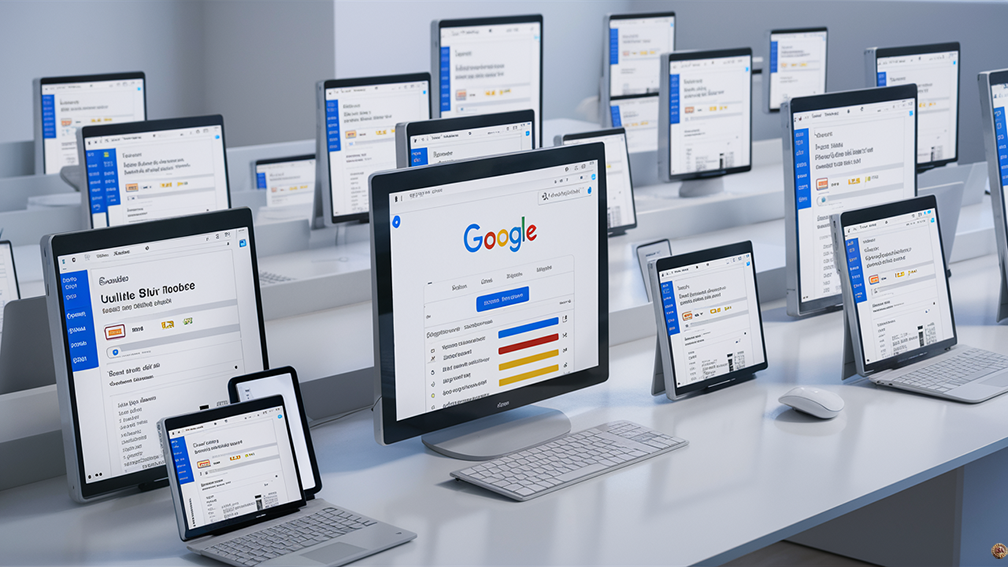 |
Key Takeaways
- Bulk uploads save time when managing multiple Google Business Profiles
- Spreadsheets help you update many locations’ info at once
- Using these methods can improve your local SEO and online visibility
Bulk uploads and updates make this task much easier. You can save time and effort by using spreadsheets to manage many Google Business Profiles at once. This method lets you add or change info for lots of locations quickly.
Learning these techniques can boost your local SEO and help more people find your business. It’s a smart way to keep your online presence up to date and accurate across all your locations.
Managing Bulk Uploads
Bulk uploads save time when adding or updating many Google Business Profiles at once. This process helps businesses with multiple locations keep their info up to date easily.
Preparing for Bulk Upload
Start by getting your data ready. Download the template from Google Business Profile Manager. Fill it with your business details. Include names, addresses, phone numbers, and other key info for each location.
Check your data carefully before uploading. Make sure all details are correct and follow Google’s rules. Remove any empty rows or columns. Save your file as a CSV.
Group similar locations together if needed. This helps with organizing and managing your profiles later.
Step by Step Bulk Upload Process
Sign in to your Google Business Profile Manager account. Click “Add profile” at the top right. Choose “Import profiles” from the menu.
Upload your filled out CSV file. Google will check it for errors. If there are problems, fix them and try again.
Review the upload summary. Make sure the number of locations matches what you expected. Confirm the upload when you’re ready.
Wait for Google to process your file. This may take a few hours or days. You’ll get an email when it’s done.
Bulk Verification for Multiple Locations
After uploading, you need to verify your locations. Google offers bulk verification for some businesses. This lets you confirm many locations at once.
To qualify, you must have 10 or more locations. All must be part of the same business. You’ll need to prove you’re allowed to manage these listings.
Submit a verification form with your business details. Include contact info for Google to reach you. They may ask for more proof or documents.
Once approved, you can verify all your locations quickly. This saves time compared to verifying each one separately.
Maintaining Business Information
Keeping your Google Business Profile up to date is key for attracting customers. Regular updates ensure accuracy and showcase your latest offerings. Let’s look at how to maintain different aspects of your profile.
Updating Locations and Services Information
Check your business address and hours often. If you move or change your schedule, update it right away. This helps customers find you easily.
To update your location:
- Sign in to Google Business Profile Manager
- Select your business
- Click “Info”
- Edit your address
For services, list what you offer clearly. Add or remove services as needed. Use specific names and short descriptions. This helps people know what to expect from your business.
Keep your phone number and website link current too. Wrong contact info can frustrate potential customers.
Regularly Adding Products and Offers
Fresh products and offers keep customers coming back. Add new items as soon as they’re available. Remove old ones that are no longer for sale.
To add a product:
- Go to your Business Profile
- Click “Products”
- Select “Add Product”
- Fill in details like name, price, and description
For offers, highlight sales or special deals. Set start and end dates for time limited promotions. Use eye catching images to make your offers stand out.
Update your menu if you run a restaurant. Add new dishes and remove those you no longer serve. Accurate menus help customers make decisions before they visit.
Managing Special Hours and Events
Mark holidays or unusual hours on your profile. This prevents customer confusion on days you’re closed or have different hours.
To set special hours:
- Go to “Info” in your profile
- Find “Hours”
- Click “Add special hours”
- Select dates and adjust times
For events, add them to your profile to boost attendance. Include key details like date, time, and what the event is about. Update or remove past events to keep your profile current.
Use posts to share event photos afterward. This shows the active side of your business and may encourage more people to join future events.
Advanced Usage of Google Business Profiles
Google Business Profiles offer powerful tools to boost your online presence. You can use Google Ads to reach more customers and customize advanced settings to fine tune your profile.
Utilizing Google Ads Within Your Profile
Google Ads can help your business stand out in search results. You can create ads that show up when people search for products or services like yours. To get started:
- Link your Google Ads account to your Business Profile
- Choose keywords related to your business
- Set a budget for your ads
- Write eye catching ad copy
- Add photos or videos to make your ads pop
Ads can appear in Google Search, Maps, and partner websites. You can track how well your ads perform and adjust them as needed.
Exploring the Advanced Settings
Advanced settings let you customize your profile even more. Here are some key options:
- Set special hours for holidays or events
- Add attributes like “wheelchair accessible” or “free Wi Fi”
- Manage multiple locations from one account
- Create a short name for your business
- Add a booking button if you offer appointments
You can also control who can edit your profile and what info is shown to the public. These settings help you present your business exactly how you want.
Monitoring Performance and Metrics
Keeping track of how your Google Business Profile performs is key to success. You’ll want to check your stats often and make changes to improve.
Understanding Google My Business Insights
Google My Business Insights gives you data on how people find and interact with your profile. You can see how many searches your business shows up in. The tool also tells you if people found you through a direct search or a discovery search.
You’ll find out how many times people viewed your profile. This includes views on Google Search and Maps. The data updates each month, but new info may take up to 5 days to show up.
Insights also shows what actions people take after seeing your profile. This includes website clicks, phone calls, and direction requests.
Tracking Customer Actions and Engagement
Customer actions tell you how people interact with your business. You can see:
- Calls to your business
- Clicks to your website
- Requests for directions
These numbers show if people are interested in what you offer. High engagement can mean more sales and loyal customers.
You can also track how many people view and click on your posts. This helps you know what content works best. Try different types of posts to see what gets the most views and clicks.
Benchmarking and Improving Local Rankings
To boost your local rankings, compare your stats to other businesses in your area. Look at:
- How often your profile shows up in searches
- The number of profile views you get
- Customer actions taken
If your numbers are lower than you’d like, try these tips:
- Add more photos to your profile
- Post updates regularly
- Respond to all reviews quickly
- Make sure your info is correct and complete
Keep an eye on your ranking for important search terms. If you drop in rankings, update your profile with fresh content. Getting more positive reviews can also help you climb higher in local search results.
Tips for Multi Location Businesses
Managing multiple business locations on Google requires smart strategies. Focus on keeping your brand consistent while promoting each location’s unique features.
Centralized Management for Brand Consistency
Use Google’s bulk upload tool to manage all your locations at once. Create a spreadsheet with details for each location. Include business name, address, phone number, and website. Add unique features for each spot, like special services or hours.
Keep your brand voice the same across all listings. Use similar descriptions and images. This helps customers recognize your business no matter which location they visit.
Make sure your contact info is up to date for all spots. Wrong details can confuse customers and hurt your local SEO. Set up a system to check and update info regularly.
Strategies for Individual Location Promotion
Customize each location’s page to highlight what makes it special. Add photos of the local team and interior. Share details about nearby landmarks or parking options.
Encourage customers to leave reviews for the specific location they visited. Respond to reviews promptly. This shows you care about each spot’s reputation.
Create location specific posts about local events or promotions. Use clear calls to action like “Visit us today” or “Book an appointment.” This can drive more foot traffic to each location.
Set up separate social media accounts for busy locations. Share local content and engage with the community. This helps each spot build its own following while staying true to your brand.