| Custom report creation in Google Business Profile (GBP) helps businesses track their online performance. These reports give valuable insights into how customers find and interact with a business listing. Custom reports in GBP allow users to track specific metrics that matter most to their business goals. | 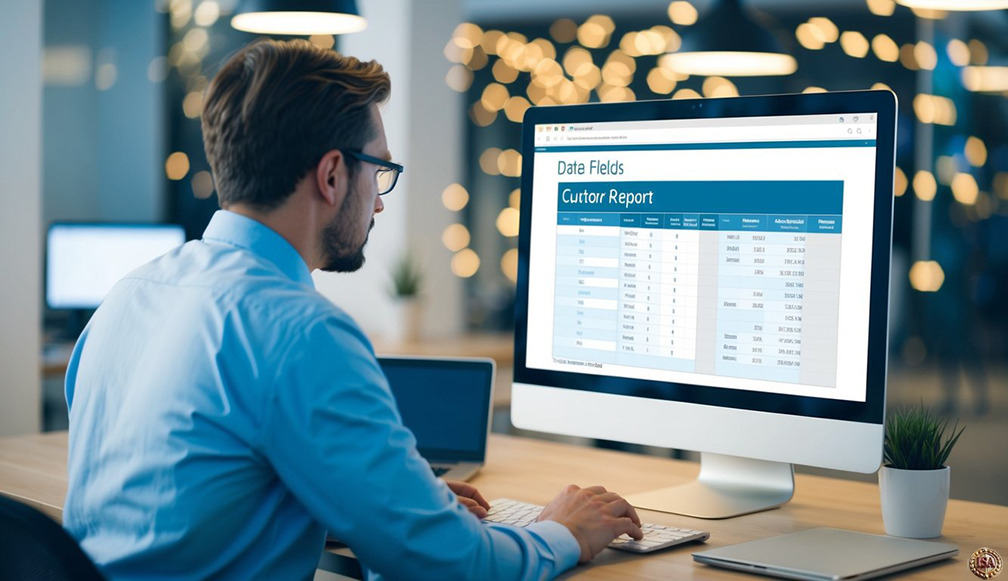 |
Key Takeaways
- Custom reports in GBP track specific business metrics
- Users can choose from various data points for their reports
- Regular report analysis helps improve online performance
Setting up custom reports is easy. Users can pick from a range of data points like views, clicks, and customer actions. These reports can show trends over time and help spot areas for improvement.
GBP custom reports are useful for businesses of all sizes. They can help track the success of marketing efforts and guide decisions about online strategy. With the right data, businesses can make smart choices to grow their customer base.
Setting Up Your GBP for Custom Reporting
Getting your Google Business Profile ready for custom reporting is key. A well set up GBP lets you track and analyze important data about your business.
Creating a GBP Account
To start, go to the Google Business Profile website. Click “Manage now” and sign in with your Google account. If you don’t have one, make a new account.
Enter your business name. If it’s not listed, add it as a new business. Fill in basic info like your business type and location.
Choose if you want your business to show up on Google Maps. This is good for local businesses with a physical address.
Verifying Your Business Information
Google needs to check that your business is real. They’ll send a postcard to your business address with a code. Enter this code on your GBP dashboard when you get it.
Some businesses can verify by phone or email. If these options are available, you’ll see them in your dashboard.
Make sure all your info is correct before you verify. This includes your business name, address, and phone number.
Understanding GBP Dashboard
The GBP dashboard is your control center. Here you can see and change your business info. You can also track how people find and interact with your business online.
Look at the different sections like “Info,” “Insights,” and “Reviews.” These show key data about your business.
The “Posts” section lets you share updates, offers, and events. Use this to keep customers informed and engaged.
Check your dashboard often. It helps you spot trends and make smart choices for your business.
Navigating the GBP Interface
The Google Business Profile (GBP) interface has several key areas to help manage your online presence. Let’s explore the main sections and features to make the most of your GBP.
Exploring the Main Tabs
The GBP interface has tabs for different functions. The Home tab shows a snapshot of your profile’s performance. The Info tab lets you update basic details like hours and contact info. Posts lets you create updates for customers. The Reviews tab shows customer feedback. Insights gives data on how people find and interact with your profile.
Use the Photos tab to add images that show off your business. The Products tab lets you list items you sell. If you offer services, use the Services tab to describe them. The Q&A tab shows questions from customers that you can answer.
GBP Manager Functions
The GBP Manager has tools to handle your profile. Use it to respond to reviews quickly. This helps build trust with customers. You can also use it to post updates about sales or events.
The Manager lets you edit your business info easily. Keep your hours, phone number, and website up to date. This helps customers find you. You can also use it to add photos and videos to showcase your business.
The Manager shows key stats about your profile. See how many people viewed your listing or asked for directions. This data helps you understand how customers find you online.
Utilizing the Customization Tab
The Customization tab lets you fine tune your GBP listing. Use it to pick which features show up on your profile. You can highlight services or products that are most important to your business.
This tab also lets you set up special offers. Create deals to attract new customers. You can schedule these offers to run at specific times. Use the Customization tab to add a booking button if you take appointments.
You can also use this tab to manage multiple locations if your business has more than one. It helps keep all your profiles consistent and up to date.
Creating and Managing Custom Reports in GBP
Custom reports in Google Business Profile (GBP) let you see the data that matters most to your business. They give you control over what metrics to track and how to display them.
The Fundamentals of Custom Reports
Custom reports help you focus on specific data points in GBP. You pick which metrics to include and how to organize them. This lets you see trends and patterns more easily.
To start, go to the Reports section in your GBP dashboard. Click on “Create Custom Report” to begin. Give your report a name that describes what it tracks.
Choose the type of report you want. Options include table reports, charts, and maps. Each type shows data in a different way.
Select a date range for your report. This can be a set time period or a custom range you define.
Adding and Configuring Metrics
Metrics are the numbers you want to track in your report. GBP offers many options like views, clicks, and calls.
To add metrics:
- Click “Add Metric”
- Choose from the list of available metrics
- Repeat for each metric you want to include
You can change the order of metrics by dragging and dropping them. This affects how they appear in your report.
Some metrics can be adjusted. For example, you might show total views or average views per day. Click on a metric to see if it has any options to customize.
Using Filters and Dimensions
Filters help narrow down your data. They let you focus on specific parts of your business or customer base.
To add a filter:
- Click “Add Filter”
- Choose what to filter (like location or service)
- Set the conditions for the filter
Dimensions break down your data into categories. They show how different factors affect your metrics.
Common dimensions include:
- Time (day, week, month)
- Location
- Service type
- Customer demographics
Add dimensions to rows or columns in table reports. This creates a detailed view of your data.
Saving and Exporting Reports
Once you’ve set up your report, save it for future use. Click the “Save” button and choose where to store it in your GBP account.
You can set reports to run automatically. This keeps your data up to date without manual work.
To share reports:
- Click “Export”
- Choose a file format (PDF, CSV, etc.)
- Send the file to team members or clients
Set up email schedules to send reports regularly. This keeps everyone informed about your GBP performance.
Review and update your custom reports often. This ensures they still track the most important data for your business.
Analyzing Performance with GBP Reports
GBP reports give key insights into how your business profile performs online. They show traffic patterns, user actions, and financial results. These reports help you make smart choices to grow your business.
Interpreting Traffic and User Behavior
GBP reports show how many people see and interact with your profile. Look at views, searches, and clicks over time. Check which days and times are busiest. This helps plan when to post updates or run promotions.
See what users do on your profile. Do they click to call, get directions, or visit your website? This shows what info matters most to customers. Make sure these details are up to date and easy to find.
Compare mobile and desktop traffic. If most users are on phones, focus on mobile friendly content. Add photos and short, clear descriptions that look good on small screens.
Tracking Conversions and Revenue
Set up conversion tracking to see how GBP leads to sales. Count phone calls, website visits, or in store visits as conversions. This links online actions to real business results.
Check which products or services get the most interest. Look for patterns in what customers ask about. Use this info to adjust your offerings or marketing.
Calculate the value of each conversion. Divide your total revenue by the number of conversions. This shows how much each GBP driven action is worth to your business.
Utilizing Standard Reports for Benchmarking
Use GBP’s built in reports to track your progress. Look at metrics like total views, actions, and photos views. Compare current numbers to past months or years.
Set goals based on these standard reports. Aim to increase views by a certain percent each month. Or try to get more customer actions like calls or direction requests.
Watch how you rank for different search terms. If your ranking drops, update your profile with fresh content. Add new photos, posts, or services to stay relevant.
Check how you compare to similar businesses in your area. GBP shows some basic info about your competitors. Use this to set realistic goals and find areas where you can stand out.
Maintaining Compliance and Managing GBP Issues
Staying within Google’s rules and fixing problems are key to a successful Google Business Profile. Good practices help avoid issues and keep your listing active.
Adhering to Google’s Guidelines
Google has strict rules for Business Profiles. Read and follow these guidelines carefully. Don’t use fake names, addresses, or phone numbers. Keep your info up to date and truthful. Add only real photos of your business. Avoid spam tactics like keyword stuffing.
Be careful with multiple locations. Each must have its own staff and separate address. Don’t create listings for departments within a business. Focus on giving users helpful, accurate details about your company.
Handling Suspensions and Appealing Decisions
Google may suspend profiles that break rules. If this happens, stay calm. Review Google’s guidelines to see what went wrong. Fix any issues right away.
To appeal, use Google’s reinstatement request form. Explain what happened and how you fixed it. Be polite and honest. Provide proof if needed, like photos or documents. Wait for Google’s response, which can take days or weeks.
While waiting, don’t make a new profile. This can hurt your chances of getting back online. Instead, focus on improving your website and other online listings.
Best Practices for GBP Custom Report Creation
Define clear goals before creating your Google Business Profile (GBP) custom reports. Know what you want to measure and why it matters for your business.
Use relevant metrics that align with your goals. Focus on data points like views, clicks, calls, and messages to track engagement.
Keep reports simple and easy to understand. Use charts and graphs to visually represent data trends over time.
Include key performance indicators (KPIs) that directly impact your business objectives. This helps measure progress and identify areas for improvement.
Update reports regularly to stay current. Set a schedule for weekly or monthly updates to track changes and spot emerging patterns.
Customize reports for different team members or departments. Tailor the information to each group’s specific needs and responsibilities.
Use consistent formatting and labeling across all reports. This makes it easier to compare data and spot trends quickly.
Highlight actionable insights in your reports. Point out specific areas where changes can lead to better performance.
Test different report layouts and designs. Find formats that are most effective for your team to understand and act upon.
Secure access to sensitive data in your reports. Use permissions to control who can view and edit different types of information.