Verifying your Google Business Profile is a key step in boosting your online presence. It lets you control how your business shows up on Google Search and Maps. A verified profile helps you reach more customers and build trust with your audience. |
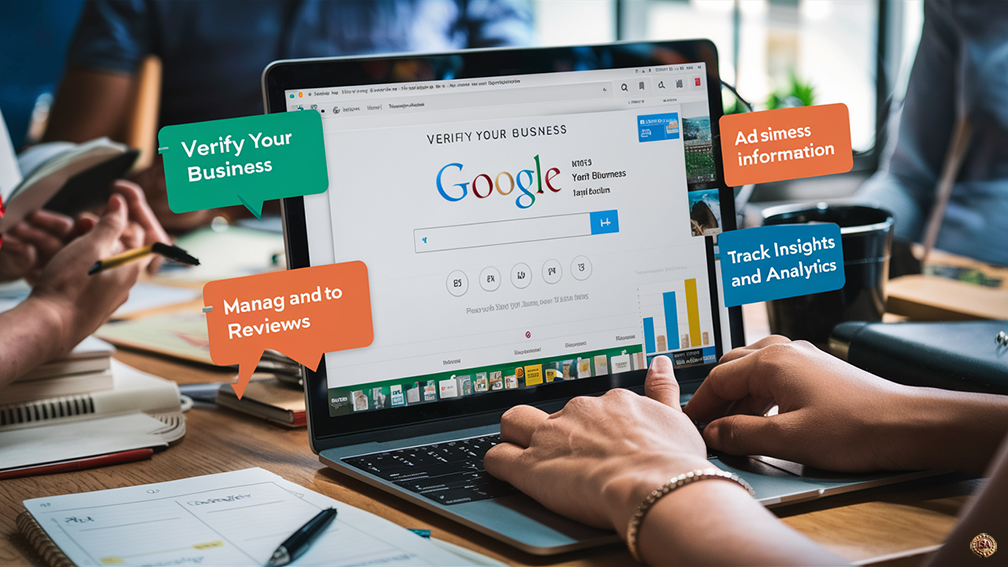 |
Key Takeaways
- Verifying your profile gives you control over your business info on Google
- You can choose from several verification methods to suit your needs
- A verified profile helps you reach more customers and build trust online
Keep Reading for more information!
The process is simple. You’ll need to prove you own or manage the business. Google offers different ways to do this, like postcard, email, or phone verification. Once you’re verified, you can add photos, respond to reviews, and share updates about your business.
Don’t wait to verify your profile. It’s free and can make a big difference for your business. Take control of your online information and start connecting with more customers today.
Understanding Google Business Profile
Google Business Profile is a free tool that lets you manage how your business appears on Google Search and Maps. It helps customers find you online and learn important details about your business.
With a Google Business Profile, you can:
• Add your business name, address, and phone number • Show your hours of operation • Upload photos of your business • Respond to customer reviews • Post updates and offers
Your profile gives you control over your online presence. You can make sure the information about your business is accurate and up to date.
Having a complete profile can boost your local SEO. This means your business is more likely to show up when people search for services in your area.
To get started, you need to claim and verify your profile. This proves you’re the real owner of the business. Once verified, you can edit your information anytime.
Google Business Profile is a powerful tool for local businesses. It helps you connect with customers and stand out in search results. Best of all, it’s completely free to use.
Taking time to set up and maintain your profile can lead to more visibility for your business. This can result in more customers finding and choosing your business.
Starting the Verification Process
Verifying your Google Business Profile is a key step to manage your online presence. It lets you control your business info and connect with customers.
Claim Your Listing
To start, go to Google Business Profile and sign in. Find your business listing or create a new one. Click “Claim this business” or “Own this business?” Make sure your business name and address are correct. Google needs this info to send you a verification code.
If someone else has claimed your listing, you’ll need to ask for ownership. Click “Request access” and fill out the form. Google will review your request and get back to you.
Selecting the Verification Method
Google offers several ways to verify your business:
- Postcard: Get a code by mail (3 to 5 days)
- Email: Instant code for some businesses
- Phone: Get a code by call or text
- Video: Record a short video of your business
- Instant: For some Google Search Console users
Pick the method that works best for you. The postcard is the most common. Email and phone are faster if available. Video works well for home based businesses. Instant is rare but quick.
After you choose, follow the steps to complete verification. Enter your code when you get it. Once verified, you can fully manage your profile and reach more customers online.
Postcard Verification
Google offers postcard verification as a way to confirm your business location. This method involves receiving a physical postcard with a code to enter online.
Requesting Your Verification Postcard
To start the process, sign in to your Google Business Profile. Choose the location you want to verify if you have multiple listings. Click the “Verify now” button and select the postcard option.
Make sure your business address is correct before requesting the postcard. Double check all details to avoid delays.
Google will mail the postcard to your business address. It usually arrives within 5 to 14 days. The postcard contains a 5 digit verification code you’ll need to enter online.
Entering the Verification Code
Once you receive the postcard, go back to your Google Business Profile. Look for the “Enter code” option in your dashboard. Type in the 5 digit code from the postcard.
After entering the code, click “Submit” to complete the verification. If the code is correct, your business will be verified right away.
Keep the postcard safe until your business is verified. If you lose it or make a mistake, you may need to request a new one.
Email Verification
Email verification is a quick way to confirm your Google Business Profile. It’s simple and takes just a few minutes.
To start, sign in to your Google Business Profile account. Look for the “Verify now” button and click it.
Choose the email option when prompted. Enter the email address linked to your business. Make sure it’s one you can access easily.
Google will send a 5 digit code to your email. Check your inbox for this message. It usually arrives within a few minutes.
Once you get the code, go back to your Google Business Profile. Enter the 5 digit code in the designated field. Click “Submit” to complete the process.
If you don’t see the email, check your spam folder. You can also request a new code if needed.
After verification, you can add other people to help manage your profile. This includes owners and managers.
Remember, only use an email address you control. This helps keep your business information secure.
Email verification is often faster than other methods. It lets you start using your Google Business Profile sooner.
Phone Verification
Google offers a quick way to verify your business profile using a phone call. This method is simple and takes just a few minutes.
To start, sign in to your Google Business Profile account. Choose the location you want to verify if you have multiple listings.
Look for the “Verify now” button and click it. You’ll see different verification options. Pick the “Call” option to get a code by phone.
Google will call the number linked to your business profile. Make sure you’re ready to answer. When you pick up, you’ll hear a 5 digit code.
Write down this code right away. You’ll need to enter it on the website to finish the process.
After the call, go back to your Google Business Profile page. Enter the 5 digit code in the field provided. Click “Submit” to complete verification.
If the call doesn’t come through, you can request another one. Just click the option to resend the code.
Once verified, you can fully manage your business listing on Google. This includes adding info, photos, and responding to reviews.
Remember, you need to use the phone number listed on your business profile for this method to work.
Video Verification
Google offers video verification as a way to confirm your business. This method lets you show Google your actual location using your smartphone camera.
To start, go to your Google Business Profile on your mobile device. Look for the “Get verified” option and tap “Capture video.”
Before recording, plan what you’ll show. You may want to include:
• Your business sign • The front entrance • Inside your location • Any unique features
Keep the video short and steady. Make sure to clearly show identifying elements of your business.
When you’re ready, tap “Start recording” and follow the on screen prompts. You might need to allow access to your camera and microphone.
Video verification is useful for businesses that are hard to verify through other means. It gives Google a virtual tour of your location.
Remember to stay focused on your business during the recording. Don’t include personal information or unrelated areas.
If you have trouble with the process, you can usually try again. Google may provide specific instructions for your business type.
Instant and Bulk Verification
Google offers ways to speed up the verification process for certain businesses. You can get instant approval or verify many locations at once.
Qualifying for Instant Verification
Some businesses can get instant verification for their Google Business Profile. This quick approval depends on your business type and info. To qualify, make sure your business details are up to date and match other online listings.
Google checks your website and public records to confirm your info. If everything matches, you might get approved right away. This saves you time and lets you start using your profile faster.
Not all businesses can get instant verification. It’s mostly for established companies with a strong online presence.
Bulk Verification for Multiple Locations
If you manage 10 or more locations for the same business, bulk verification can help. This lets you verify all your profiles at once instead of one by one.
To use bulk verification:
- Sign in to Business Profile Manager
- Make a spreadsheet with all your locations
- Send it to Google for review
Google will check your info and may ask for more details. Once approved, all your locations get verified together. This saves time for businesses with many branches.
Bulk verification works best for chains, franchises, and big companies. It helps you manage listings across different areas more easily.
Maintaining Your Verified Status
Getting your Google Business Profile verified is just the first step. You need to keep it up to date to stay verified and visible.
Google may ask you to verify your profile again sometimes. This helps make sure business info stays accurate.
If you change important details about your business, you might need to verify again. This includes things like your address, phone number, or business name.
Google may also ask you to add more details about your business. This helps customers find you more easily.
To keep your profile in good shape:
- Check your info regularly
- Update any changes quickly
- Respond to any messages from Google about your profile
If you need to verify again, sign in to your Google Business Profile. Look for a message about reverification and follow the steps.
Remember, keeping your profile current helps you show up in search results. It also gives customers the right info about your business.
By staying on top of updates, you can make sure your profile keeps its verified status. This gives you the best chance to connect with potential customers online.
Troubleshooting Verification Issues
Google Business Profile verification can sometimes hit roadblocks. Here are tips to overcome common issues and get your profile verified.
Verifying Businesses with No Street Signs
Does your business lack a visible street sign? Don’t worry. Take clear photos of your building’s exterior and nearby landmarks. Include shots of your business entrance and any temporary signs you use. Upload these images to your profile.
You can also add extra details to help Google locate your business. Provide nearby cross streets or notable buildings in your profile description. If you’re in a larger complex, mention the specific unit or floor number.
For home based businesses, use your home address but set your profile to hide it from public view. This keeps your privacy while allowing Google to verify your location.
Handling Non Delivery of Verification Postcards
If your verification postcard doesn’t arrive, first check that you entered the correct address. Make sure to include any suite or unit numbers. Wait at least 14 days before taking action, as mail can be slow.
Still no postcard? Request a new one through your Google Business Profile dashboard. Click “Verify now” and choose “Mail” again. Google allows you to request a new postcard every 14 days.
Consider other verification methods if postcards keep failing. Try phone or email verification if available for your business type. For some businesses, instant verification might be an option.
If all else fails, contact Google Business Profile support directly. They can help troubleshoot persistent verification issues.