| Setting the right business hours on your Google Business Profile is key to attracting customers and building trust. When people search for your business online, they want to know when you’re open. You can easily update your hours on Google to show when you’re available to serve customers. This helps avoid confusion and ensures people can find you when you’re ready to help them. |
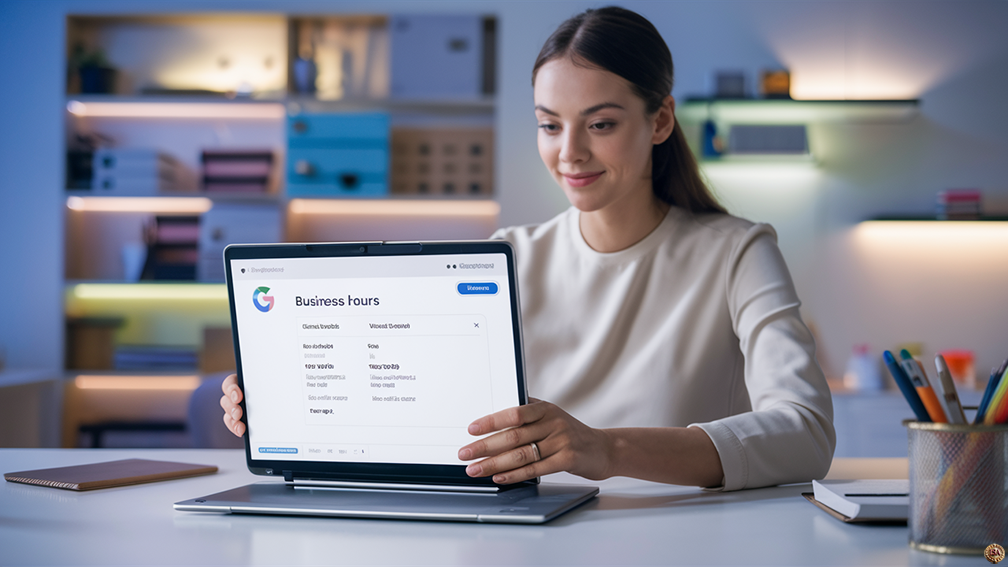 |
Key Takeaways
- Setting business hours on Google helps customers find you when you’re open
- You can easily update regular and special hours on your Google Business Profile
- Accurate hours can improve your visibility in Google search results
Keep Reading for more information!
Keeping your hours up to date on Google is simple. You can set regular hours for each day of the week and add special hours for holidays or events. This lets customers know exactly when to visit or call you. It’s a small step that can make a big difference in how people view your business.
Accurate hours on your Google profile can boost your visibility in search results. When someone looks for a business like yours, Google often shows places that are open now or will be open soon. By setting correct hours, you increase your chances of showing up at the right time for potential customers.
Understanding Google Business Profile
Google Business Profile is a free tool that helps you manage your online presence. It lets you show important details about your business to customers searching on Google.
The Importance of Accurate Business Information
Correct info on your Google Business Profile builds trust with customers. Your business name, address, and phone number should be up to date.
Accurate hours tell people when you’re open. This stops frustrated customers from showing up when you’re closed.
Clear descriptions of your products or services help customers know what to expect. Photos can give a preview of your business and attract more interest.
Keeping everything current makes it easier for people to find and choose your business.
How Google Business Profile Helps Customers
Google Business Profile makes it simple for customers to find what they need. They can see your location on a map and get directions with one click.
Customers can read reviews from others who have used your business. This helps them decide if you’re right for them.
The “Call” button lets people contact you right away. They can also visit your website or send a message without leaving Google.
Your profile shows busy times, so customers can plan their visits. Special offers or events catch people’s attention and might bring in more business.
Setting Up Your Google Business Profile
A Google Business Profile helps customers find and learn about your business online. It lets you manage how your business appears on Google Search and Maps.
Creating a New Profile
Go to the Google Business Profile website and click “Manage now”. Sign in with your Google account or create one if needed. Enter your business name and choose a category that best describes what you do. Pick “Yes” if you have a physical location customers can visit. Add your address if you do. For service businesses, select the areas you serve.
Next, add your phone number and website URL. Double check that this info is correct. Google will use it to verify your business later. Review the info you’ve entered and click “Finish” to create your profile.
Adding Basic Information
Fill out your profile with key details about your business. Add your business hours so customers know when you’re open. Upload a logo and cover photo to make your listing stand out. Write a short business description that explains what you offer.
Choose additional categories to help people find you for specific services. Add attributes that apply to your business, like “Free Wi Fi” or “Wheelchair accessible”. Include your products or services menu if relevant. The more complete your profile is, the better it will perform in search results.
Adding Operating Hours to Your Profile
Setting up your business hours on Google is simple. You can add regular hours and special hours for holidays or events. This helps customers know when to visit your shop.
Initial Setup of Business Hours
To add hours, sign in to your Google Account. Search for your business name on Google. Click “Edit profile” near your listing. Look for the “Hours” tab at the top. Select “Edit” next to “Hours.” Choose “Open with main hours” to show when you’re open. Pick your opening and closing times for each day. You can also set breaks if you close during the day.
Don’t want to show hours? Pick “Open with no main hours” instead. This works well for businesses that don’t have set times. Remember to save your changes when you’re done.
Editing Current Operating Hours
Need to change your hours? It’s easy. Sign in and search for your business on Google. Click “Edit profile” again. Go to the “Hours” section. Click “Edit” next to the day you want to change. Update the times as needed. You can also add or remove days you’re open.
For special events or holidays, use the “Special hours” feature. This lets you set different times for certain dates. Customers will see these special hours when they look up your business around those dates. Keep your hours up to date to avoid confusion.
Advanced Business Hours Settings
Google Business Profile lets you set complex schedules for your business. You can add special hours for holidays and manage 24/7 operations to keep customers informed.
Setting Special Hours for Holidays and Events
To set special hours, go to your Google Business Profile and click “Edit profile.” Find the “Hours” tab and look for “Special hours.” Click “Add new date” to choose a holiday or event. Set the open and close times for that day, or mark it as closed.
You can add multiple special dates at once. This helps for holidays like Christmas or New Year’s when your hours may differ. Make sure to update these well in advance so customers know when to visit.
Special hours override your regular hours on those days. They show up separately on your profile, making it clear to customers that those times are different from normal.
Managing 24/7 Operations
If your business never closes, you can set it as open 24 hours. In your profile, go to the “Hours” section. For each day, select “Open 24 hours” instead of setting specific times.
You can mix 24 hour days with regular hours. For example, you might be open 24/7 on weekends but have set hours on weekdays. Just choose “Open 24 hours” for Saturday and Sunday, and set normal times for the other days.
Remember to keep your 24/7 status up to date. If you change to limited hours, update your profile right away to avoid confusion.
Updating Business Operations
Keeping your Google Business Profile current is key for customers. You can easily update your hours and services as things change.
Handling Temporary Closures
To mark your business as temporarily closed, sign in to Google Business Profile. Go to the “Info” section and look for the “Temporarily closed” option. Toggle it on to let customers know you’re not open right now.
You can also set special hours for holidays or other short term changes. In the “Hours” section, click “Add special hours.” Pick the dates and set the adjusted times. This helps avoid confusion when your schedule changes.
Remember to turn off the “Temporarily closed” status when you reopen. Update your regular hours if they’ve changed too.
Changing Service Availability
Your Google Business Profile can show what services you offer. To update this, go to the “Info” tab. Look for the “Services” section and click “Edit.”
Add new services you’ve started offering. Remove any you no longer provide. You can group services into categories to make them easier to find.
For each service, you can add a brief description and price. This gives customers a clear idea of what you offer. Keep these details up to date as your business grows or changes.
If you’ve added new ways to serve customers, like delivery or curbside pickup, make sure to highlight these. They appear in a special section of your profile.
Optimizing Visibility on Google Platforms
Boosting your business visibility on Google can attract more customers. These tips will help you stand out in local searches and on Google Maps.
Improving Local Search Presence
Add complete business info to your Google profile. Include your name, address, phone number, and website. Keep your hours up to date. Choose the right business category. Add photos of your products or services.
Use keywords in your business description. Pick words customers might use to find you. Add special features or amenities your business offers.
Encourage happy customers to leave reviews. Respond to all reviews, good and bad. This shows you care about customer feedback.
Utilizing Google Maps for Business Discovery
Make sure your address is correct on Google Maps. Add landmarks or directions to help customers find you. Include photos of your storefront or building.
Use Google Posts to share updates, offers, or events. These show up when people find your business on Maps or Search.
Add products or services to your profile. This helps customers know what you offer before they visit. Keep your menu or price list current if you have one.
Check that your phone number is clickable on mobile devices. This makes it easy for customers to call you right from Maps.