Google Business Profile Messaging lets you chat with customers directly from your online listing. It’s a free tool that helps you connect with people who find your business on Google Search and Maps. You can set up messaging in just a few steps to start talking to potential customers right away. |
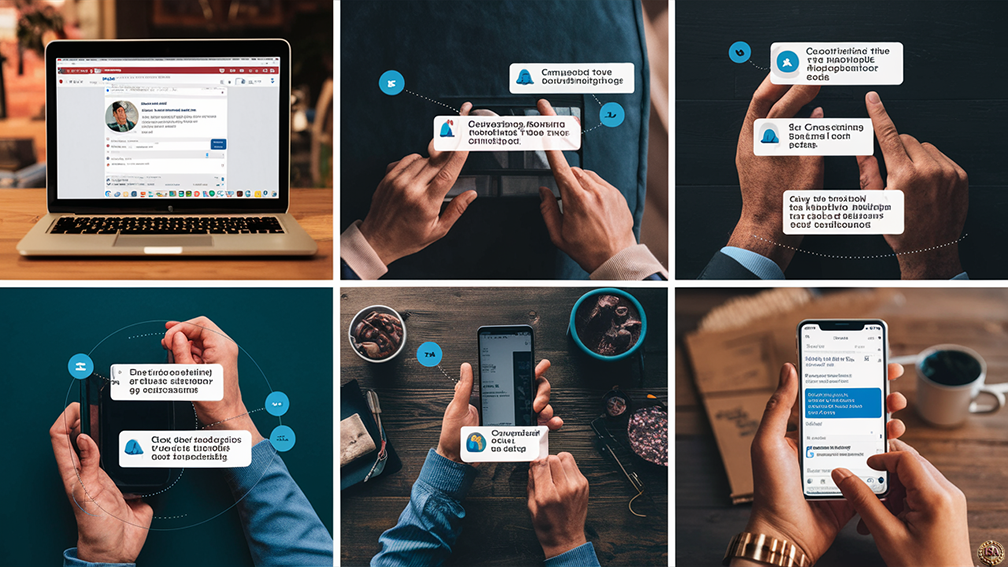 |
Key Takeaways
- Google Business Profile Messaging is a free tool to chat with customers from your listing
- You can set up messaging quickly and turn it on or off as needed
- Messaging helps you answer questions and turn leads into customers
Keep Reading for more information!
This feature is great for answering questions, sharing info about your products or services, and turning interested people into paying customers. It’s easy to use and can be turned on or off whenever you want.
With Google Business Profile Messaging, you can reply to messages at your own pace. You can also set up an automatic welcome message to greet people who contact you. This helps you make a good first impression even when you’re not available to chat right away.
Benefits of Google Business Profile Messaging
Google Business Profile messaging lets you talk directly to customers. It helps you give better service, be more visible online, and build trust with people who find your business.
Enhanced Customer Service
You can answer questions fast with Google Business Profile messaging. Customers don’t have to wait on the phone or for an email reply. They can ask about products, prices, or hours right away.
This quick help makes customers happy. They feel valued when you respond fast. You can also send photos or links to give more info.
The chat feature is easy to use. You can answer from your computer or phone. This means you can help customers even when you’re not at your desk.
Improved Brand Visibility
When you turn on messaging, your profile stands out more. People searching for businesses like yours will see that you offer chat. This can make them more likely to pick you.
Your fast replies show up in your profile too. This tells people you care about customer service. Good ratings from happy customers can boost your visibility even more.
More visibility means more chances for new customers to find you. It’s like free advertising on Google.
Streamlined Communication
Messaging keeps all your customer chats in one place. You don’t need to juggle emails, phone calls, and social media. Everything is in your Google Business Profile.
You can set up quick replies for common questions. This saves time and helps you answer faster. You can also add team members to help manage messages.
The app lets you chat on the go. You won’t miss important messages when you’re away from your computer.
Direct Impact on Trust and Loyalty
Quick, helpful chats build trust with customers. They see that you’re there to help, not just to sell. This can turn one time buyers into loyal fans.
When you solve problems fast, customers remember. They’re more likely to leave good reviews and tell friends about you. This word of mouth boost is priceless for your business.
Messaging also lets you follow up after a sale. You can check if customers are happy and fix any issues. This care can create strong, lasting relationships with your customers.
Setting Up Messaging on Google Business Profile
Google Business Profile messaging lets you chat with customers directly. You can turn it on, customize welcome messages, and manage conversations from your profile.
Accessing Your Google Business Profile
Go to Google Search or Maps and look up your business name. Click on your profile when it appears in the results. You’ll see options to edit your profile and manage different features. On desktop, you can also sign in at google.com/business. Once there, you’ll have full access to your Business Profile dashboard.
Enabling the Messaging Feature
Find the “Messages” option in your profile settings. Click it and look for a toggle or button to turn messaging on. You may need to verify your phone number first. Once enabled, customers can send you messages through your Google listing. You’ll get notifications when new messages arrive. Remember to check your messages regularly and respond quickly.
Customizing Welcome Messages
Create a friendly welcome message for customers who reach out. This auto reply greets them instantly. To set it up, go to your messaging settings. Look for an option to edit your welcome message. Keep it short and helpful. Thank the customer for contacting you. Let them know when they can expect a reply. You can also include basic info about your business hours or services. Update this message as needed to match your current availability.
Managing Messages
Google Business Profile messaging helps you talk to customers directly. It’s important to handle messages well to keep customers happy.
Using the GBP Dashboard
The Google Business Profile dashboard is your main tool for managing messages. Sign in to your account and click on the “Messages” tab. Here, you can see all your chats in one place.
You can set up quick replies for common questions. This saves time when answering customers. The dashboard also lets you turn messaging on or off.
Make sure to check your messages often. Quick replies make customers feel valued. You can set up notifications to alert you when new messages come in.
Integrating with Hootsuite
Hootsuite can help you manage your Google Business Profile messages more easily. It puts all your messages in one place with your other social media.
To set it up, connect your Google account to Hootsuite. Then, you can see and reply to messages right from the Hootsuite dashboard.
This tool is great if you handle lots of messages. It helps you stay organized and respond faster. Hootsuite also offers features like team assignments and message scheduling.
Handling Spam and Privacy
Spam messages can be a problem. Google has tools to help you deal with them. You can block users who send spam or inappropriate messages.
To protect customer privacy, don’t share personal info in public replies. Keep sensitive details in private messages only.
If a conversation turns negative, you can report it to Google. They may review and remove harmful content. Always be polite and professional in your responses, even to upset customers.
Remember to follow Google’s messaging guidelines. This helps keep your account in good standing and protects both you and your customers.
Best Practices for Messaging
Effective messaging on your Google Business Profile can boost customer engagement and trust. Quick responses, consistent timing, and action oriented messages are key to success.
Crafting Quick and Effective Responses
Keep your replies short and to the point. Use a friendly tone and address the customer’s specific question or concern.
Include key details like business hours, pricing, or availability upfront. This saves time for both you and the customer.
Create template responses for common questions. Customize these templates for each customer to add a personal touch.
Use bullet points or numbered lists for complex information. This makes your messages easier to read and understand.
Maintaining Response Time
Aim to reply within 24 hours, but faster is better. Quick responses show customers you value their time and business.
Set up auto replies for times when you’re unavailable. Let customers know when they can expect a response from you.
Use the Google My Business app to answer messages on the go. This helps you maintain fast response times even when you’re not at your desk.
Consider assigning a team member to handle messages during business hours. This ensures consistent and timely replies.
Encouraging Actions Through Messages
End your messages with a clear call to action. Invite customers to book an appointment, request a quote, or visit your store.
Use the “Request a Quote” feature for service based businesses. This makes it easy for customers to get pricing information.
Offer to set up a call or in person meeting for complex inquiries. This can help move the conversation forward and close sales.
Include links to your booking page or online store when relevant. Make it easy for customers to take the next step with your business.
Optimizing for Visibility and Engagement
A well optimized Google Business Profile boosts your visibility and customer engagement. Focus on providing complete information, showcasing products and services, and using messaging insights to improve your profile.
Complete and Accurate Business Information
Fill out every field in your Google Business Profile. Add your business name, address, phone number, and website. Make sure these details match what’s on your website and other online listings.
Set your business hours accurately. Include special hours for holidays or events. This helps customers know when they can reach you.
Choose the right business category. Pick the one that best describes what you do. You can add up to 10 categories, but focus on the most relevant ones.
Add high quality photos of your business, products, and team. Good images can grab attention and give customers a better idea of what to expect.
Leveraging Messaging for Products and Services
Use Google Business Profile messaging to highlight your offerings. Create posts about new products, sales, or special events. This keeps your profile fresh and gives customers reasons to visit.
Add your full product or service list to your profile. Include prices, descriptions, and photos where possible. This helps customers find what they need quickly.
Respond to customer questions through messaging. Quick, helpful replies can turn inquiries into sales. They also show you’re attentive to customer needs.
Utilizing Messaging Insights
Check your messaging insights regularly. Look at how many customers contact you and how quickly you respond. Fast response times can improve your profile’s visibility.
Pay attention to common questions customers ask. Use these to update your profile information or create FAQ posts. This can reduce repetitive questions and improve customer experience.
Track which products or services customers ask about most. Feature these prominently in your profile and posts. This can help boost sales of popular items.
Use insights to spot trends in customer behavior. Adjust your messaging strategy based on when customers are most active. This can help you reach more people at the right times.
Technical Setup
Setting up Google Business Profile messaging involves a few key steps on both desktop and mobile platforms. The process is straightforward and allows you to start chatting with customers quickly.
Using the Feature on Desktop
To set up messaging on desktop, go to your Google Business Profile and sign in. Click “Messages” in the menu, then select the gear icon for Settings. Turn on messaging to start receiving customer chats. You can set up auto replies for when you’re away.
Pick times when you’ll be available to chat. This helps manage customer expectations. You can also add team members to help handle messages. Make sure to respond promptly when you get new messages.
Utilizing the Feature on Mobile Devices
On mobile, download the Google My Business app. Open the app and tap “Customers” at the bottom. Select “Messages” to set up the feature. Turn on messaging and customize your welcome message.
You can get notifications for new chats on your phone. This makes it easy to reply quickly, even when you’re not at your computer. Set up chat hours that match when you can respond. You can also use the app to send photos or your business location to customers.