| Google Business Profile messaging is changing the game for local businesses. This feature lets you chat directly with customers through your Google listing. GBP messaging helps you answer questions fast and build strong connections with potential clients. |
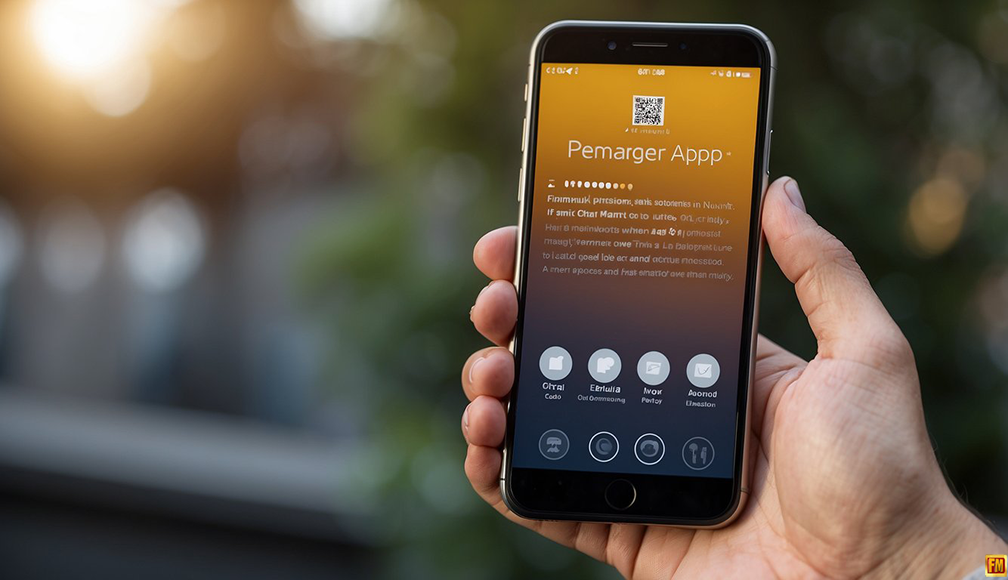 |
Key Takeaways
- GBP messaging allows direct, real time communication with potential customers
- Quick responses through GBP can give your business a competitive advantage
- Using GBP messaging effectively can improve local visibility and attract more clients
Keep Reading for more information!
Using this tool can give you an edge over competitors. When people search for local services, your business can stand out by offering quick, easy communication. It’s a simple way to show customers you’re ready to help.
GBP messaging is more than just a chat tool. It’s a chance to make a great first impression and turn curious searchers into loyal customers. By using it well, you can boost your local visibility and attract more business.
Understanding GBP and Its Impact on Local SEO
Google Business Profile (GBP) plays a key role in boosting local search visibility and customer engagement. It helps businesses connect with nearby customers and improve their online presence.
Overview of Google Business Profile
GBP is a free tool that lets you manage how your business shows up on Google Search and Maps. You can add important details like your address, phone number, and hours.
You can also share updates, respond to reviews, and post photos. This helps customers find and learn about your business easily.
GBP gives you useful data about how people find and interact with your listing. You can see how many searches led to your profile and what actions people took.
The Role of GBP in Search Engine Optimization
GBP is crucial for local SEO. It helps your business appear in local search results and on Google Maps. This can lead to more website visits, calls, and in store visits.
A complete and accurate GBP listing sends positive signals to Google. This can improve your rankings for relevant local searches.
GBP also lets you target specific keywords through your business description and posts. This can help you show up for searches related to your products or services.
How GBP Enhances Online Presence
GBP boosts your online visibility by creating a consistent presence across Google’s platforms. Your business info appears in Search, Maps, and other Google services.
It gives you control over your business information. You can quickly update details, respond to reviews, and share news or offers.
GBP also builds trust with potential customers. They can see photos, read reviews, and get key info at a glance. This can lead to more confident decisions about visiting or contacting your business.
Setting Up GBP for Success
A well optimized Google Business Profile helps you connect with customers and stand out online. Focus on providing accurate info and linking your profile to other platforms.
Optimizing Business Profile Information
Add your business name, address, and phone number. Pick the right category for your business. This helps customers find you more easily.
Upload clear photos of your products or services. Show your storefront and team members too. Good photos grab attention.
List your business hours. Add special hours for holidays. Keep this up to date so customers know when you’re open.
Fill out your services or products section. Give details on what you offer. Add prices if you can.
Use the Q&A feature to answer common questions. This saves time for you and your customers.
Integrating GBP With Other Platforms
Link your website to your GBP. This helps customers find more info about you.
Connect your social media accounts. Add links to Facebook and Twitter profiles.
Use the posts feature to share updates. These can link to your website or social media.
Add your menu if you’re a restaurant. You can link to an online menu or add it directly to GBP.
Set up messaging to chat with customers. This lets you answer questions quickly.
Try using GBP insights to track how customers find and interact with your profile. Use this data to improve your online presence.
Leveraging GBP Messaging
GBP messaging lets you talk directly with customers. It helps you answer questions fast and give great service. Here’s how to use it well.
Enabling the Messaging Feature on Mobile and Desktop
Turn on messaging in your GBP app or on desktop. On mobile, open the app and tap “Customers” then “Messages.” On desktop, go to your GBP dashboard and click “Messages” in the menu. Make sure to set up notifications so you don’t miss any messages. You can get alerts on your phone or email.
It’s smart to pick a few staff members to handle messages. Train them on how to talk to customers and what info they can share. This keeps your messaging quick and helpful.
Crafting an Effective Welcome Message
Your welcome message is the first thing customers see. Make it friendly and clear. Tell them when you’ll reply and what kind of help you can give. Here’s a good example:
“Hi! Thanks for reaching out. We’ll get back to you within 2 hours during business hours. How can we help you today?”
Keep it short and to the point. Don’t use fancy words. Make sure it fits your business style.
Managing Customer Conversations
Reply fast to messages. Aim to answer in 15 minutes or less during work hours. Use a friendly tone and give clear, helpful info. If you can’t answer right away, let the customer know when you’ll get back to them.
Don’t share private info in messages. If you need to talk about sensitive stuff, ask the customer to call or visit your store.
Use GBP messaging for simple things like:
- Answering quick questions
- Booking appointments
- Giving directions
- Checking item availability
For complex issues, it’s better to talk on the phone or in person.
Maximizing Customer Engagement Through GBP
GBP messaging opens up new ways to connect with customers. You can boost engagement by using reviews, Q&A, and real time features.
Encouraging Reviews and Ratings
Ask happy customers to leave reviews on your GBP profile. Send follow up messages after a move to request feedback. Make it easy by providing a direct link to your review page. Respond to all reviews, both good and bad. Thank customers for positive comments. Address concerns in negative reviews politely. This shows you value customer input.
Use reviews to improve your services. Look for common praise or complaints. Make changes based on what customers say they like or dislike. Good reviews boost your visibility in search results.
Utilizing Q&A Features
Set up a Q&A section on your GBP profile. Add common questions about your moving services. Give clear, helpful answers. This saves time for both you and potential customers.
Keep an eye on new questions from users. Answer them quickly and thoroughly. Your fast responses show you’re attentive and care about customer needs.
Use the Q&A feature to highlight your strengths. If someone asks about packing services, explain your methods and materials. This can set you apart from competitors.
Real Time Interactions and Booking Integrations
Use GBP messaging for quick chats with potential customers. Answer questions about quotes, availability, or services right away. This can turn inquiries into bookings faster.
Add a booking feature to your GBP profile if possible. This lets customers schedule moves directly from your listing. It’s convenient for them and efficient for you.
Track common questions that come through messaging. Use these to update your website or GBP info. This can reduce repeat queries and save you time.
Offer special deals through GBP messaging. This can encourage quick decisions and bookings. Just be sure to honor any offers you make through this channel.
Analyzing GBP Performance and ROI
GBP performance metrics give you key insights into how customers interact with your profile. These metrics help you measure your return on investment and improve your customer experience.
Insights and Analytics From Customer Interactions
GBP provides data on customer actions like website visits, phone calls, and message requests. You can see how many people viewed your profile and how they found it. This info helps you understand what’s working well.
Look at trends in your metrics over time. Are website visits going up? Are you getting more calls on certain days? Use these patterns to adjust your strategy.
Pay attention to which parts of your profile get the most clicks. This shows what info customers find most helpful. Make sure those sections are always up to date.
The Link Between Messaging and Conversion Rates
Messaging can boost your conversion rates. When customers can easily ask questions, they’re more likely to choose your business.
Track how many messages you get and how quickly you respond. Fast replies lead to happier customers. Happy customers are more likely to make a purchase or booking.
Compare your messaging stats to your overall conversion rates. Do you see more website visits or calls after chatting with customers? This shows the value of quick, helpful responses.
Consider offering special deals through messages. This can encourage customers to take action. Keep track of how many people use these offers to measure their success.
Staying Compliant with Google’s Guidelines
Following Google’s rules for messaging keeps your Business Profile in good standing. It helps you connect with customers while avoiding issues that could hurt your listing.
Understanding Google’s Policy on Messaging and Interactions
Google wants businesses to use messaging responsibly. Don’t send spam or promotional content through chat. Keep conversations focused on answering customer questions.
Respond quickly to messages. Google may disable messaging if you take too long. Be professional and polite in all interactions.
Don’t ask for sensitive info like credit card numbers through chat. Google sees this as a security risk.
Use caution with personal data. Only collect what you need to help the customer. Follow data protection laws in your area.
Best Practices for Handling Sensitive Information
Protect customer privacy when messaging. Don’t share private details in public responses. Move sensitive talks to a more secure channel.
Be clear about how you’ll use any info customers give you. Get consent before storing data long term.
Train your team on proper info handling. Make sure they know what’s OK to discuss in messages and what’s not.
Consider using pre written responses for common questions. This helps keep sensitive topics out of chat.
If you must discuss private matters, use general terms. Avoid naming specific people or accounts in messages.
Leveraging Additional GBP Features for Enhanced Visibility
Google Business Profile offers extra tools to boost your online presence. These features help you connect with customers and stand out in local searches.
Implementing ‘Request a Quote’ and Other Call to Actions
GBP lets you add buttons like “Request a Quote” to your profile. These buttons make it easy for customers to reach out. You can’t change the text, but you can pick which ones fit your business.
Set up messaging in the Google Maps app to chat with customers. This gives people another way to contact you. Make sure to respond quickly to messages.
Use the “Get a Quote” feature if you offer services. It lets customers ask about prices right from your profile. This can help you get more leads.
Optimizing for ‘Near Me’ Searches and Local Discovery
Pick the right categories for your business. This helps you show up in “near me” searches. You can choose more than one category to cover all your services.
Keep your address and hours up to date. This is key for showing up in Google Maps and local search results. Add special hours for holidays or events.
Use location extensions in Google Ads. These show your address in ads, making it easier for nearby customers to find you. This can boost your visibility in local searches.
Add photos of your business to your profile. Pictures help customers recognize your place and can improve your ranking in search results.
Future Trends in GBP and Local Search
Google Business Profile (GBP) and local search are changing fast. New tech and user needs are shaping how businesses connect with customers online. Let’s look at what’s coming next.
Adapting to New Merchant Experience Updates
GBP is getting easier to use. You’ll see simpler ways to update your info and talk to customers. The new merchant experience focuses on speed and ease. You can expect:
- Quick edits to hours, photos, and services
- Better tools for answering customer questions
- Easier ways to post updates and offers
These changes will help you keep your GBP fresh and engaging. Customers will find what they need faster, which could lead to more visits and sales.
Emerging Technologies Influencing Local SEO Strategies
New tech is changing how people find local businesses. Voice search and AI are big players here. To stay ahead, you’ll need to:
- Use natural language in your GBP content
- Make sure your info is correct for voice assistants
- Create content that answers common questions
AI will also change how search results look. You might see more personalized lists and maps. This means your GBP needs to be spot on for your target customers.
Predictions for GBP’s Evolving Role in Customer Interactions
GBP is becoming a hub for customer service. In the future, you’ll likely see:
- More direct messaging options
- Booking clicks right from your GBP
- Quick response features for common questions
These tools will help you talk to customers faster. You’ll be able to answer questions, set up appointments, and solve problems all through GBP. This immediacy could boost customer happiness and loyalty.
Remember, staying up to date with these changes will help your business stand out in local search results.
Frequently Asked Questions
Google Business Profile messaging helps companies connect with customers directly. This feature allows real time conversations, improves customer service, and boosts engagement. Here are answers to common questions about GBP messaging.
How can I enable Google Business Messages for my company?
To turn on messaging, log into your Google Business Profile. Click on the “Messages” tab in the left menu. Select “Turn on messaging” and choose how you want to receive messages. You can use the Google My Business app or a web browser.
Set up auto replies and business hours. This lets customers know when to expect a response. Make sure to add team members who will manage messages.
What are some best practices for responding to messages on Google My Business?
Reply quickly to messages. Aim to respond within 24 hours or less. Use a friendly, professional tone in your replies. Be clear and concise.
Personalize your responses when possible. Address the customer by name if provided. Answer questions fully and offer helpful information. If needed, direct customers to your website or phone number for more details.
Are there differences in setting up GBP messaging on iPhone compared to Android devices?
The setup process is similar for both iPhone and Android. Download the Google My Business app from your device’s app store. Sign in to your account and select the location you want to manage.
Tap “Customers” then “Messages” to turn on the feature. The app interface may look slightly different between iOS and Android, but the steps are the same.
In what ways can Business Messages on Google improve customer interaction?
GBP messaging allows quick, direct communication. Customers can ask questions about products, services, or hours. You can send photos, links, and other helpful info in your replies.
This feature builds trust and shows you’re available to help. It can lead to more sales and better reviews. Messaging also gives you insights into common customer questions and concerns.
Can Google Business Messages be integrated with third party messaging services?
Yes, Google offers integrations with some third party messaging platforms. This allows you to manage GBP messages alongside other communication channels.
Check Google’s partner directory for approved integrations. Some popular options include Sprout Social, Hootsuite, and Sparkcentral. These tools can help streamline your messaging workflow.
What steps should be taken to disable messaging on Google My Business?
To turn off messaging, go to your Google Business Profile dashboard. Click on “Messages” in the left menu. Select “Turn off messaging” and confirm your choice.
Remember to update any website links or promotional materials that mention messaging. Let your team know about the change so they can inform customers if asked.