| Google Business Profile is a free tool that helps local businesses stand out online. It lets you show up in Google Search and Maps when people look for products or services near them. By setting up and optimizing your Google Business Profile, you can boost your local SEO and attract more customers to your business. |
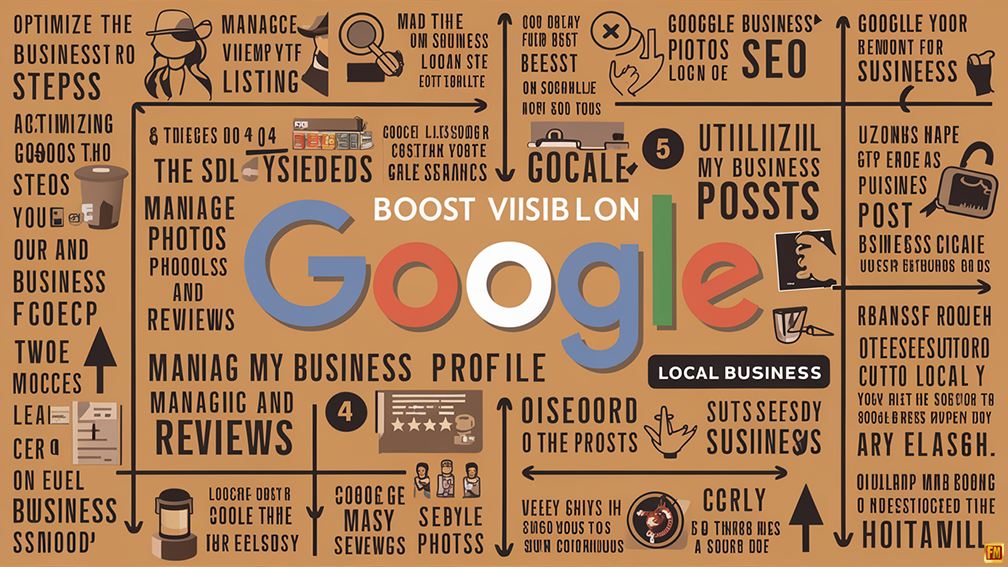 |
Key Takeaways
- Google Business Profile is a free tool to boost your local visibility online
- Optimizing your profile can improve your local SEO and attract more customers
- Regular updates and engagement on your profile show Google your business is active
Keep Reading for more information!
Creating a Google Business Profile is easy. You can add your business name, address, phone number, and hours. You can also post photos, respond to reviews, and share updates. This information helps potential customers find and learn about your business.
A well maintained Google Business Profile can give you an edge over competitors. It shows Google that your business is active and trustworthy. This can lead to better rankings in local search results and more visibility for your business.
Understanding Google Business Profile
Google Business Profile is a powerful tool for local businesses to boost their online presence. It helps companies appear in local search results and on Google Maps.
What Is a Google Business Profile?
A Google Business Profile is a free listing that shows up when people search for your business or similar companies nearby. It displays key info like your name, address, phone number, hours, and photos. You can manage this profile to share updates, respond to reviews, and add details about your products or services.
Think of it as your business card on Google. It gives potential customers a quick snapshot of what you offer and how to reach you. When someone searches “coffee shop near me,” your profile could pop up if you’ve set it up correctly.
Significance of Google Business Profile in Local SEO
Google Business Profile is crucial for local SEO. It helps your business show up in local search results and on Google Maps. This can lead to more foot traffic and phone calls.
A complete profile can boost your chances of appearing in the “Local Pack.” This is the group of three businesses that show up at the top of local search results. Getting into this spot can mean a big jump in visibility.
Your profile also lets you collect and respond to customer reviews. Good reviews can improve your local ranking and build trust with potential customers. Plus, the info on your profile helps Google understand what your business does and where it’s located.
How Google Business Profile Works
Google Business Profile uses the info you provide to help people find your business. When someone searches for a local service, Google looks at factors like relevance, distance, and prominence.
Your profile helps with relevance by telling Google what you do. It shows your location for distance calculations. And it can boost your prominence through things like positive reviews and regular updates.
You can post updates, offers, and events on your profile. These show up in search results and can draw more attention to your business. You also get insights about how people find and interact with your profile. This data can help you adjust your strategy to reach more customers.
Setting Up Your Profile
Creating a Google Business Profile is key for local SEO. You’ll need to set up your profile, verify your business, and add important details. These steps will help customers find you online.
Creating Your Google Business Profile
To start, go to the Google Business Profile website. Click “Manage now” and enter your business name. If it’s not listed, select “Add your business to Google.” Fill in basic info like address, phone number, and business category. Pick a category that best fits what you do. You can add more later.
Choose your service area if you go to customers. For a physical store, add your address. Upload photos of your business to make your profile stand out. Good pictures help attract customers.
Verifying Your Business
Google needs to know your business is real. They’ll send a postcard to your address with a code. This can take up to two weeks. When you get the code, log in and enter it to verify your listing.
Some businesses can verify by phone or email. If that’s an option, you’ll see it when setting up your profile. After verification, your business can show up in Google Search and Maps.
Optimizing Your Profile Information
Fill out all parts of your profile. Add your hours, website, and services. Write a clear, brief business description. Use keywords your customers might search for.
Keep your info up to date. If your hours change, update them right away. Add posts about sales, events, or new products. Respond to reviews to show you care about customer feedback.
Use the Q&A section to answer common questions. This helps potential customers and can improve your local SEO. Add attributes that apply to your business, like “wheelchair accessible” or “free Wi Fi.”
Maintaining Your Google Business Profile
A well maintained Google Business Profile boosts your local SEO and attracts more customers. Regular updates, review management, and strategic posting are key to keeping your profile fresh and engaging.
Regularly Updating Business Information
Keep your business details current. Check your profile often to make sure your hours, phone number, and address are correct. This helps customers find you and builds trust. Add new services or products as you offer them. Update your business description to reflect any changes in your company.
Refresh your photos every few months. New pictures show that your business is active and thriving. Include images of your products, team, and location. This gives potential customers a better idea of what to expect when they visit.
Managing and Responding to Reviews
Pay close attention to customer reviews. They impact your local search ranking and influence potential customers. Respond to all reviews, both positive and negative, in a timely manner.
For positive reviews, thank the customer for their feedback. For negative reviews, address the issue professionally and offer a solution. This shows you value customer feedback and are committed to improving.
Encourage satisfied customers to leave reviews. You can do this by sending follow up emails or including review links on your website.
Utilizing Google Posts
Use Google Posts to share updates, offers, and events directly on your Business Profile. This feature lets you connect with customers right in search results. Create posts about sales, new products, or special events.
Add eye catching images to your posts to grab attention. Include clear calls to action that encourage customers to visit your store, book an appointment, or make a purchase.
Post regularly, at least once a week, to keep your profile fresh and engaging. This signals to Google that your business is active and can help improve your local search ranking.
Enhancing Local SEO With Your Profile
Your Google Business Profile can boost your local search rankings. Focus on these key areas to improve your visibility and reach more nearby customers.
Incorporating Relevant Keywords
Use keywords that match what people search for. Put these words in your business name, description, and services list. Think about what customers might type when looking for a business like yours.
Add your city or neighborhood to your profile. This helps you show up in “near me” searches.
Don’t stuff your profile with too many keywords. Keep it natural and easy to read. Google likes profiles that sound real, not robotic.
Local Citation and Link Building
Get your business info on other websites. This builds trust with Google. Make sure your name, address, and phone number are the same everywhere online.
Ask local partners to link to your website. Reach out to chambers of commerce or business groups. These links tell Google your business is important in your area.
Create content about local events or news on your website. Link this content to your Google Business Profile. This shows you’re active in your community.
Encouraging Customer Engagement
Ask happy customers to leave reviews. More reviews can help you rank higher. Respond to all reviews, good and bad. This shows you care about customer feedback.
Post updates, photos, and offers on your profile often. This keeps your listing fresh and interesting. Customers who engage with your posts are more likely to visit your business.
Use the Q&A feature on your profile. Answer common questions about your business. This helps potential customers and shows Google your profile is active and helpful.
Analytics and Performance
Google Business Profile offers helpful tools to track how your listing performs. You can view key stats about your profile’s visibility and customer interactions.
Some important metrics to check include:
- Search queries that led people to your profile
- Number of times your listing appeared in searches
- Photo views
- Customer actions (calls, website clicks, direction requests)
To access these insights, sign in to your Google Business Profile Manager account. Select the location you want to analyze from your list of profiles.
You can download performance reports for specific time periods. This lets you spot trends and see how changes to your profile affect results.
Pay attention to which search terms bring visitors to your listing. This can reveal opportunities to optimize your profile further. Look at which photos get the most views to understand what images resonate with potential customers.
Tracking customer actions shows how people engage with your business after finding you online. Use this data to improve the information and calls to action on your profile.
Regularly reviewing these analytics helps you fine tune your local SEO strategy. Make adjustments based on what the data shows is working best for attracting local customers.
Leveraging Special Features
Google Business Profile offers several powerful features to boost your local SEO. These tools can help you connect with customers, showcase products, and streamline bookings.
Using Messaging to Connect with Customers
You can enable messaging on your Google Business Profile to chat directly with potential customers. This feature lets people ask questions about your business right from your profile. To set it up, go to the “Messages” tab in your profile dashboard. Choose how you want to receive messages through the Google My Business app or via SMS.
Make sure to respond quickly to messages. Fast response times can improve your profile’s visibility in search results. You can also set up automatic responses for common questions. This saves time and gives customers instant answers.
Remember to stay professional in your messages. They reflect your business, so use proper grammar and a friendly tone.
Adding Products and Services
Showcase what you offer by adding products and services to your profile. This helps customers see what you sell before they visit your store. To add products, go to the “Products” tab in your dashboard. Include clear photos, accurate prices, and detailed descriptions.
For service based businesses, list your main services under the “Services” section. Group similar services together for easy browsing. You can add prices if they’re fixed, or mark them as “Price varies” if they change.
Keeping your product and service lists up to date is key. Remove items you no longer offer and add new ones promptly.
Setting Up Booking and Reservations
If your business takes appointments, you can add a booking button to your profile. This lets customers schedule directly from Google Search or Maps. To set this up, you’ll need to use a supported scheduling provider. Google partners with many popular booking systems.
Once connected, your available time slots will show on your profile. Customers can book without leaving Google. This can lead to more bookings and fewer no shows.
Make sure your calendar stays current to avoid double bookings. You can also set buffer times between appointments if needed.
Google Business Profile Management Tools
Google Business Profile management tools help you handle your online presence more easily. These tools save time and boost your local visibility.
SocialBu is a useful option for managing Google Business Profile posts. It also works with other social media platforms. This tool is great if you need to schedule posts across multiple channels.
Some tools let you manage many business locations at once. This is helpful for companies with multiple storefronts or service areas.
Good management tools offer features like:
- Post scheduling
- Performance tracking
- Review monitoring
- Photo uploads
- Information updates
When picking a tool, think about your specific needs. Consider how many locations you have and what features matter most to you.
Look for tools that are easy to use and fit your budget. Free options exist, but paid tools often provide more advanced features.
Using a management tool can make your Google Business Profile work harder for you. It helps keep your information fresh and engaging for potential customers.
Remember to check that any tool you choose follows Google’s guidelines. This ensures your profile stays in good standing and continues to perform well in local search results.
Troubleshooting and Resolving Issues
Google Business Profile can sometimes have problems. Here are common issues and how to fix them:
Profile suspension: If your profile gets suspended, contact Google support right away. They can help you understand why it happened and how to fix it.
Ownership conflicts: Someone else might claim your business. To resolve this, you’ll need to prove you own the business. Google will ask for documents like business licenses or utility bills.
Incorrect information: Check your profile often for mistakes. You can edit most details yourself. For bigger changes, like moving to a new address, Google may send you a postcard to verify.
Duplicate listings: These can hurt your local SEO. Find and remove any extra listings for your business. You might need Google’s help to merge or delete duplicates.
Login problems: If you can’t access your account, try the “Forgot password” option. You can also check if you’re using the right email address. Google support can help if you’re still stuck.
Missing updates: Sometimes changes don’t show up right away. Be patient and check back in a day or two. If the problem persists, reach out to Google support.
Remember, Google offers help articles and support options for most issues. Don’t hesitate to use these resources when you need them.
Beyond the Basics
Once you’ve set up your Google Business Profile, it’s time to take things further. Add high quality photos of your business, products, and team. This helps customers get a better feel for what you offer.
Keep your profile fresh by posting updates regularly. Share news, special offers, or events to keep customers engaged.
Ask happy customers to leave reviews. Respond to all reviews, both good and bad. This shows you care about customer feedback.
Use the Q&A feature to answer common questions about your business. This saves time and helps potential customers find info quickly.
Make sure your business hours are accurate, especially during holidays. Add special hours for events or seasonal changes.
Use attributes to highlight what makes your business unique. Are you wheelchair accessible? Do you offer free Wi-Fi? Let customers know.
If you have multiple locations, create a separate profile for each one. This helps customers find the closest option to them.
Keep an eye on your insights. See how customers find you and what actions they take. Use this data to improve your profile and business strategy.
Frequently Asked Questions
Google Business Profile plays a key role in local SEO success. These common questions cover optimization tactics, ranking strategies, and key metrics to track.
How can I optimize my Google My Business profile for higher local search rankings?
Fill out all profile sections completely. Add lots of photos and keep your business info up to date. Post updates often about sales, events, or new products. Ask happy customers to leave reviews. Respond quickly to all reviews, good and bad.
What are the key elements of a Google My Business SEO checklist?
Verify your business. Choose the right business categories. Add your full address and phone number. Set accurate business hours. Upload high quality photos. Write a detailed business description with keywords. Get and respond to reviews regularly.
What strategies can be employed to rank a business at the top of Google local search results?
Build local citations on other websites. Create location specific website content. Earn high quality backlinks from local sources. Encourage customers to leave Google reviews. Use local keywords in your business name and description. Keep your info consistent across all online profiles.
How can Google My Business be leveraged for local SEO without incurring any costs?
Post updates often. Add new photos weekly. Answer customer questions. Respond to all reviews promptly. Fill out every section of your profile. Use relevant keywords naturally in your business description. Encourage satisfied customers to leave reviews.
Are there specific SEO keywords that should be used within a Google My Business profile?
Use keywords related to your products, services, and location. Include your city and neighborhood names. Add terms customers use to search for your business type. Avoid keyword stuffing. Use keywords naturally in your business name, categories, and description.
What metrics should I check to assess the local ranking of my Google Business Profile?
Track views of your Business Profile. Monitor clicks to your website, calls, and direction requests. Check where you rank for important local search terms. Look at the number of customer reviews and your average star rating. Watch how many times your photos are viewed.