| Managing your business’s online presence is crucial in today’s digital age. One effective way to increase your visibility and credibility is through Google Business Profile. Sharing your Google Business Profile with team members or partners ensures that you maintain an updated and accurate representation of your business. This can be vital for customer engagement and trust. | 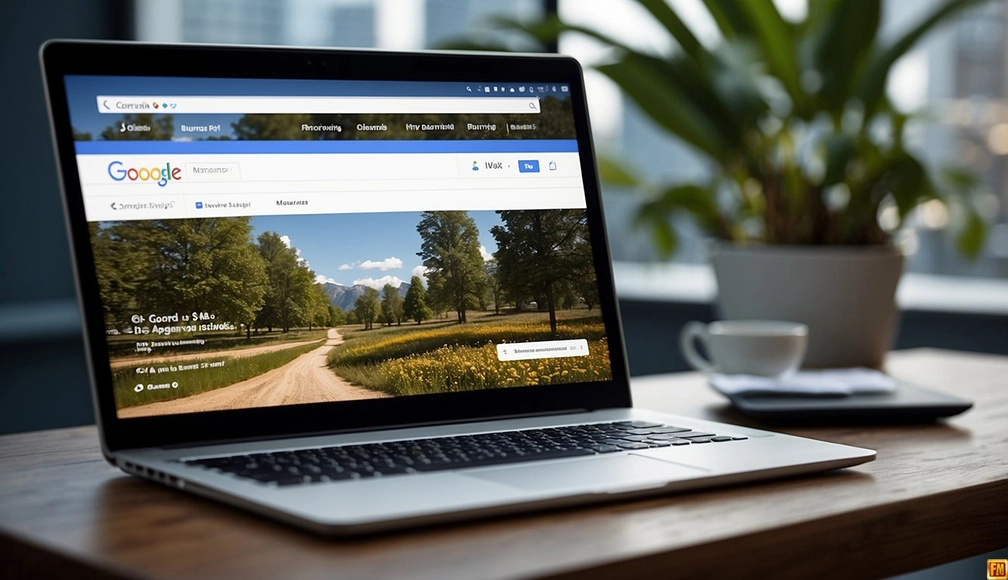 |
Key Takeaways
- Sharing your profile ensures accuracy and engagement.
- Assign roles through the “People and access” settings.
- Regularly monitor changes and activities for security.
Keep Reading to learn more!
To share your Google Business Profile, you need to navigate to the “People and access” settings within your business profile. From there, you can add new users by entering their email addresses and assigning roles like Owner or Manager. Once the invitees accept the invitation, they will gain the relevant access to manage your profile.
Sharing access responsibly is equally important for maintaining your business’s security and integrity. Ensure that you grant permissions only to trusted individuals who understand the significance of managing your business information. Monitoring changes and maintaining an oversight of activities on your profile will safeguard your business against discrepancies and unauthorized changes.
How to Share Google Business Profile?
To share access to your Google Business Profile, follow these steps:
Go to Your Business Profile
- Open Google Search or Google Maps.
- Find your business listing.
Access Business Profile Settings
- Click on the menu icon.
- Select Business Profile settings.
- Navigate to People and access.
Add Users
- At the top, click Add.
- Enter the name or email address of the person you want to add.
Assign Roles
- In the access settings, you will see options for assigning roles.
- Choose Owner or Manager based on the level of access you want to grant.
Send Invitation
- Click Invite.
- The invitee will receive an email with an option to accept the invitation.
Tips:
Access Levels:
- Owner: Full access including administrative rights.
- Manager: Limited access, suitable for handling day-to-day tasks.
Managing Invites:
- Invites can be accepted immediately by the invitee.
- Monitor pending invitations through your profile settings.
Sharing access to your Google Business Profile allows for efficient management and ensures that key team members can update and respond to customer interactions in a timely manner.
Understanding Google My Business
Google My Business (GMB) is a powerful tool that helps you manage your business’s online presence on Google Search and Maps. It’s essential for improving your visibility and engaging with customers.
With GMB, you can edit your business information, such as your name, address, and hours, ensuring that customers can find accurate details about your business.
You can also share updates, post announcements, or highlight special offers. This keeps your audience informed and engaged with your latest news.
GMB allows you to interact with customers by responding to reviews, answering questions, and messaging directly. This engagement builds trust and improves your relationship with current and potential customers.
You can also gain valuable insights into how people find your business. GMB provides data on search queries, customer actions, and the number of views on your profile. This information helps you understand your audience better and adjust your strategies accordingly.
If you have multiple locations, GMB enables you to manage them all from a single dashboard. This makes it easier to maintain consistency across your profiles and streamline your management tasks.
Key Features of Google My Business:
- Edit Business Info: Update your details anytime.
- Post Updates: Share new information easily.
- Interact with Customers: Respond to reviews and messages.
- Gain Insights: Access detailed analytics.
- Manage Multiple Locations: Centralized management for all your places.
Keeping your Business Profile up-to-date and engaging with your customers through GMB can significantly enhance your online presence and drive more traffic to your business.
Accessing Sharing Settings
Managing who has access to your Google Business Profile is an essential task for maintaining control. Learn how to navigate to the users section and effectively add or remove users from your profile.
Navigating to the Users Section
First, sign in to your Google Business Profile account. Once logged in, locate your business profile.
In the profile dashboard, find the menu, typically represented as three horizontal lines or a gear icon. Select “Business Profile Settings.”
In the settings menu, click “People and Access.” This section allows you to manage who can view and edit your business details.
Adding or Removing Users
To add a user, click the “Add” button located at the top left. Enter the potential user’s email address.
Next, choose their role: Owner or Manager. Owners have full control, while Managers have limited permissions.
After selecting the role, click “Invite.” The invited user will receive an email, asking them to accept the invitation.
For removing users, navigate to the same “People and Access” section. Locate the user you wish to remove, and click the three dots next to their name. Select “Remove” to revoke their access immediately.
Managing Permissions
Managing permissions for your Google Business Profile ensures that the right people have appropriate access to manage your business’s online presence. It is crucial to understand the roles available and to assign them correctly.
Understanding User Roles
Google Business Profile offers two main roles: Owners and Managers. An Owner has full control, including the ability to add or remove users and manage all profile settings. Managers can edit business information but cannot add or remove users.
Each role includes specific permissions. Owners can transfer primary ownership and manage user access. Managers typically handle daily updates and respond to reviews. Knowing these distinctions helps in delegating responsibilities efficiently.
Assigning the Right Permissions
To assign roles, start by accessing the People and Access section in your Business Profile settings. Here, you can add users via their email address and designate them as either Owners or Managers.
Be mindful of who gets Owner access, as this role has complete control over the profile. Use Manager roles for those needing limited access, like employees or third-party agencies. Confirm assignments and await acceptance, ensuring that permissions align with each user’s responsibilities.
Taking these steps ensures your Google Business Profile is well-managed and secure, reflecting your business’s online professionalism.
Sharing With a Partner or Agency
Sharing your Google Business Profile with a partner or agency can greatly streamline the management of your online presence. It allows trusted partners to make updates and manage your business information effectively.
To begin, log into your Google Business Profile. Then, click on the three dots in the upper right corner and select Business Profile settings.
Next, navigate to People and access. Here, click on Add at the top left.
In the invitation form, enter the name or email address of your partner or agency. Under Access, choose the appropriate role: Owner or Manager.
- Owner: Has full control, including managing users and settings.
- Manager: Can edit business information but with limited control over users and settings.
Once you click Invite, the partner or agency will receive an invitation email. They must accept this invitation to gain access.
You can track the status of the invitation under People and access. If needed, you can remove users by clicking the Remove button next to their name.
Using Business groups is another efficient way to organize and share access if you manage multiple locations. This method allows multiple users to work collaboratively without sharing individual account details.
By sharing access sensibly, you ensure that the right people can efficiently manage your business’s online presence.
Maintaining Profile Security
To protect your Google Business Profile, you should claim all your business locations on Google Maps and Search. This prevents unauthorized changes and ensures you’re in control.
Use two-factor authentication (2FA). It adds an extra layer of security by requiring a second form of verification. This significantly reduces the risk of unauthorized access.
Regularly update passwords to strong, unique ones. Avoid using the same password across multiple accounts. Consider using a password manager to keep track of them.
Monitor your profile for unusual activity. Regularly check for unauthorized changes, fake reviews, or unfamiliar edits. Report any suspicious activity to Google immediately.
Limit access to trusted individuals only. Share profile access sparingly. Use the user roles feature to grant appropriate permissions without giving full control.
| Role | Permissions |
|---|---|
| Owner | Full access |
| Manager | High level, but restricted certain areas |
| Site Manager | Limited, specific tasks |
Educate your team on security best practices. Ensure that all team members understand the importance of the measures above and adhere to them consistently.
By following these steps, you can maintain the security of your Google Business Profile and ensure the integrity of your business information online.
Monitoring Changes and Activity
Monitoring changes and activity on your Google Business Profile is crucial to maintaining accurate and up-to-date information. Your Profile’s performance data can show how customers interact with your business online.
To track performance, visit your Business Profile and access Performance reporting. Select a date range to view specific data. Make sure to apply these changes for a detailed report.
Use the Google My Business app to easily monitor your business performance on the go. This tool allows you to check customer insights and update important business details anytime.
Regular monitoring ensures that information stays current. You can receive notifications for any updates or changes, helping you keep track of your profile’s activity. Noting these changes helps address customer interactions promptly.
For a more comprehensive approach, consider utilizing some tips for monitoring:
- Set up alerts for different types of activities.
- Regularly review customer feedback and insights.
- Keep an eye on any changes that Google implements to the Business Profile platform.
These steps will help you stay proactive in managing your Google Business Profile effectively.